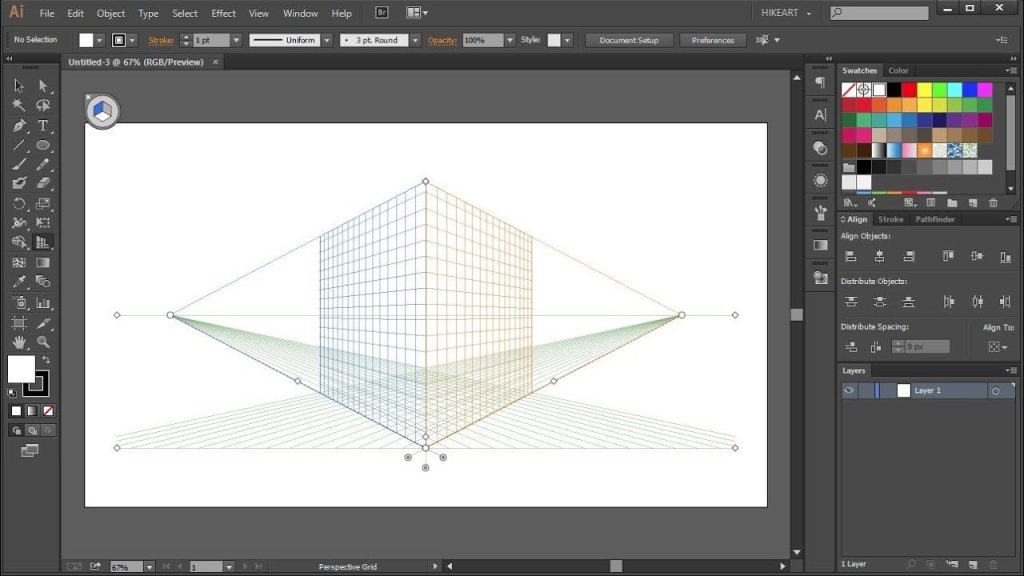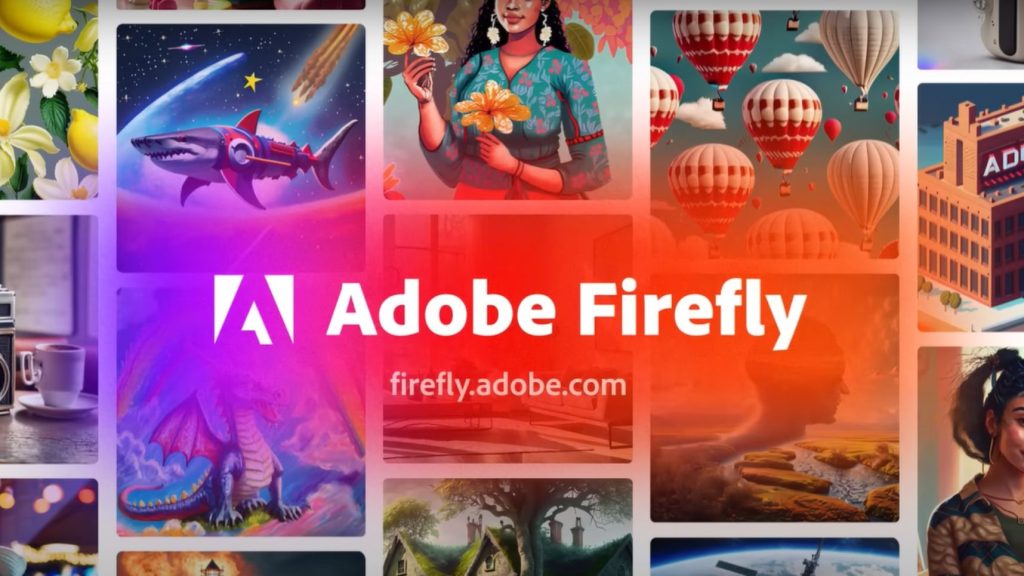How to Remove Perspective Grid in Illustrator– If you are working with 3D graphics or objects that need vanishing points in Illustrator, you might have used the Perspective Grid tool to create or modify them. The Perspective Grid tool is a handy feature that allows you to draw and manipulate shapes from a realistic perspective.
However, once you are done with your design, you might want to get rid of the grid lines that clutter your workspace and distract you from your artwork. In this blog post, I will show you three easy ways to Remove Perspective Grid in Illustrator.
Read: How To Use Adobe Firefly in Photoshop Easy Guide?
Step to Remove Perspective Grid in Illustrator
Here are To Remove Perspective Grid in Illustrator, you can use one of the following methods:
Method 1: Use Keyboard Shortcuts
The fastest and simplest way to remove the perspective grid in Illustrator is to use keyboard shortcuts. Depending on your operating system, you can press one of the following key combinations to toggle the grid on and off:
- For Mac users: Press Shift + Command + I
- For Windows users: Press Shift + Control + I
Alternatively, you can also press the Escape key to hide the grid.
Method 2: Use the Perspective Grid Tool
Another way to remove the perspective grid in Illustrator is to use the Perspective Grid tool itself. You can activate this tool by clicking on the Perspective Grid icon in the toolbar, or by pressing Shift + P on your keyboard. Once the tool is active, you will see a small widget next to the toolbar that shows the current perspective plane and grid settings. To hide the grid, simply click on the small X icon on the widget, as shown in the image below.
Method 3: Use the View Menu
The third way to remove the perspective grid in Illustrator is to use the View menu at the top of the application. Go to View > Perspective Grid and select Hide Grid from the submenu. This will remove the grid from your document. If you want to show the grid again, you can go to the same menu and select Show Grid.
Conclusion
The perspective grid in Illustrator is a useful tool for creating 3D graphics and objects, but it can also be annoying and unnecessary when you don’t need it. In this blog post, I have shown you three easy ways to Remove Perspective Grid in Illustrator: using keyboard shortcuts, using the Perspective Grid tool, and using the View menu. I hope you found this post helpful and learned something new. If you have any questions or comments, feel free to leave them below. Thanks for reading!