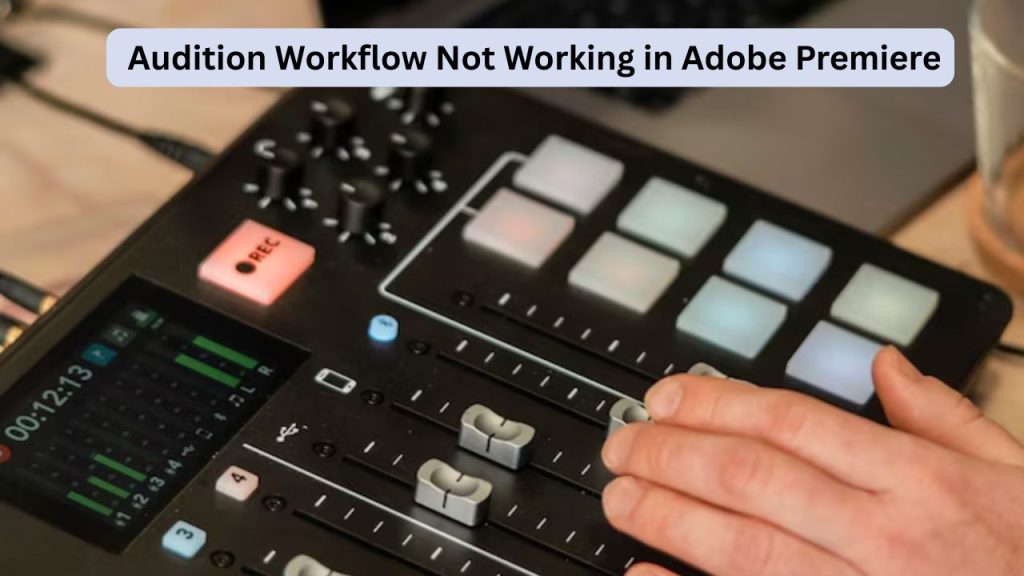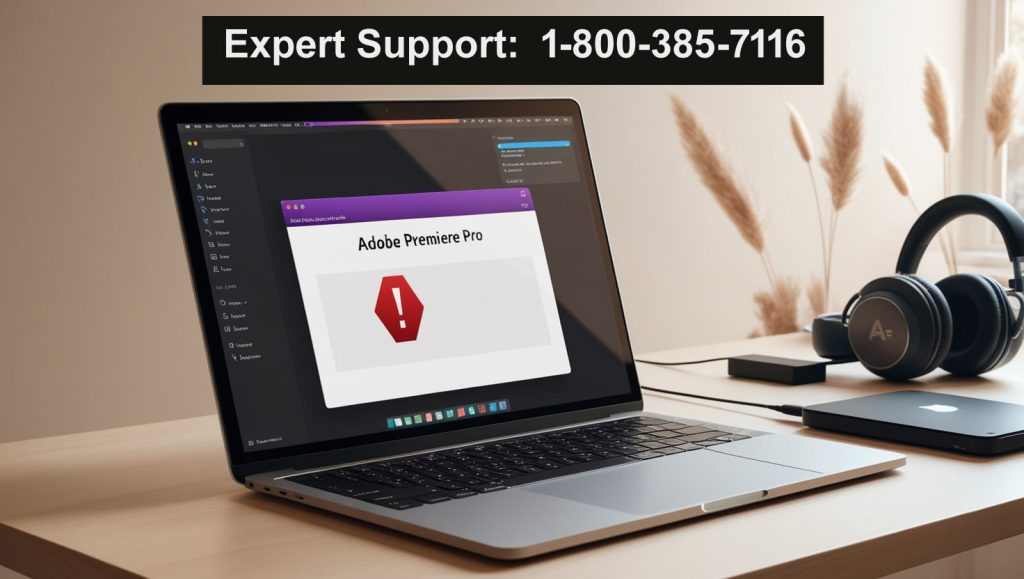In the world of video editing, professional-quality sound is essential for engaging content. Adobe Premiere Pro comes with a robust tool called the Essential Sound Panel that is designed to simplify sound mixing. This guide takes an in-depth look at all of Premiere Pro essential sound panel features for beginners and intermediate users. Once you learn the tricks of the trade, you’ll be able to improve dialogue clarity, music loudness, and sound effect details smoothly, even without crazy audio engineering skill sets.
If you’re working on a podcast, vlog, or short film, the Essential Sound Panel will save you time. Sort through clips of audio tracks such as Dialogue, Music, SFX (sound effects), and Ambience with tailored presets and accouterments. This SEO-friendly tutorial will help you learn the basic features of the Premiere Pro sound panel for great results.
Also Read: How to Fix Adobe Illustrator Crash on Startup
What are the Premiere Pro essential sound panel features?
The Essential Sound Panel is basically a very user-friendly UI inside of Adobe Premiere Pro that makes world-class audio editing available to everyone. Designed to make sophisticated tasks easy, it eliminates the complex workflows of traditional audio apps in favour of a more natural route from your initial ideas to a finished product. Premiere Pro essential sound panel highlights include audio type categorisation, preset usage, and automatic fixes.
This panel works flirtatiously with the timeline, updating in real time. It enables non-destructive editing, so you can see changes without ruining the original file. For those moving from simple editors, it makes learning the software easy and gives you broadcast-quality sound.
Accessing the Essential Sound Panel
Use the essential sound panel in Premiere Pro. To get started with Premiere Pro’s built-in audio editing section, open the essential sound panel:
- Launch Adobe Premiere Pro and open your project. Import your footage or other media you are working with.
- Go to the menu bar and choose Window > Essential Sound. Or, press Ctrl + Alt + 9 (Windows) or Cmd + Option + 9 (Mac).
- It is a panel on the right-hand side of the interface and docks to other workspaces.
Make your workspace Audio for better visibility. Window > Workspaces > Audio.
NOTE: This configuration showcases the panel so that all of Premiere Pro essential sound panel features are easily accessible.
Assigning Audio Types to Clips
The Essential Sound Panel is based on the proper labeling of clips. Choose a type from the dropdown menu after selecting one or more of the clips in the timeline:
- Dialogue: For spoken words such as voice-overs or interviews.
- Music: For the compositions and background tracks.
- SFX: Those are the sound effects, right, like explosions or door creaks.
- Ambience: For sounds like wind or crowd noise.
Type-specific Premiere Pro essential sound panel features are enabled with the right tags. For example, Dialogue clips receive noise reduction tools, and Music clips provide loudness normalization.
Improving Dialogue with the Essential Sound Panel in Premiere Pro
Dialogue is usually the culprit when I just don’t like a book. Once you have assigned a clip as Dialogue:
- Check Repair options: Tick Reduce Noise or Reduce Reverb to remove background hum and echo.
- Use Clarity controls: Tweak Dynamics for compression, EQ for frequency balancing, and DeEss to control sibilance.
- Use presets such as Podcast Voice or Interview to immediately make enhancements.
The Loudness section automatically normalizes to -23 LUFS for consistency. These Premiere Pro essential sound panel features will render voices nice and crisp, which is perfect for YouTube videos or a corporate presentation.
Mastering Music Tracks
Music is about mood, and the panel nails this. Tag clips as Music, then:
- Normalise the loudness to a standard such as -16 LUFS for broadcast.
- Automatically duck music with Duck Audio.
- Refine your listening with EQ presets, including Be default, Warm, or Bright.
Try adjusting the Duration to fade in/out smoothly. Note balanced mixes that aren’t too loud, mud out of key, and info mudd without clipping is from leveraging Premiere Pro essential sound panel features for music.
Polishing SFX and Ambience
There are sound effects and ambience for that added touch of realism. For SFX-tagged clips:
- Punch it up with more tools for shaping and fattening your sound.
- Volume and Panning to place them in the room.
Ambience clips can have their Reverb lessened and EQ slightly decreased. Layer multiple soundscapes to build rich audio environments, such as a hard rain in the middle of something significant.
These features found in the Premiere Pro essential sound panel features give you fine-tuning capabilities and can turn flat sound into an awesome audio experience.
Advanced Mixing and Automation
For professional mixes, dive into the Mix tab:
- Volumes Set clip volumes in relation to others.
- Parameter automation using keyframes in the timeline.
- Employ the Essential Sound mixer to create submixes, sending Dialogue to one bus and Music to another.
The panel’s Auto-Match function examines loudness and matches levels across clips. Pair with Adobe Audition for even more advanced editing using Edit→Edit in Adobe Audition.
Exporting Your Polished Audio
Once satisfied:
- Go to File > Export > Media.
- Under the Audio tab, choose Match Source or custom settings.
- Make sure your content complies with loudness requirements from platforms such as YouTube (-14 LUFS integrated).
Test exports on headphones and speakers. Ensure export-ready audio always, thanks to the Premiere Pro essential sound panel features.
Conclusion: Elevate Your Edits with Essential Sound
Adobe Premiere Pro Essential Sound Panel Key Features Learning the key features of the Premiere essential sound panel allows editors to create better audio quickly. From tagging to mixing, this plugin has complex tools for the task and provides a good time-saving ability and better creativity. Work through example projects to gain confidence. Follow these tips throughout your process and see your videos land with great sound. Begin today, launch Premiere Pro, and open the Essential Sound Panel for powerful results.