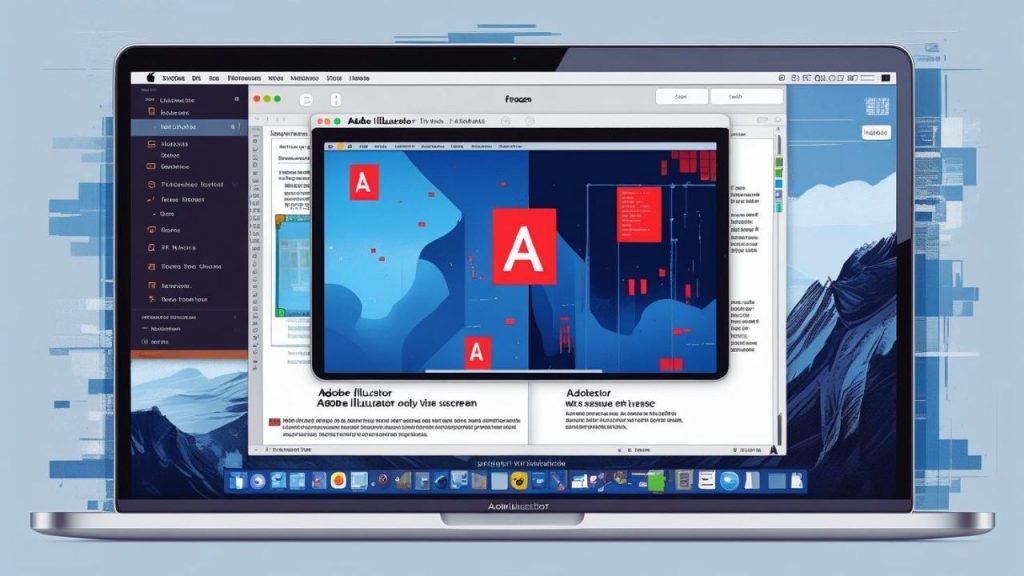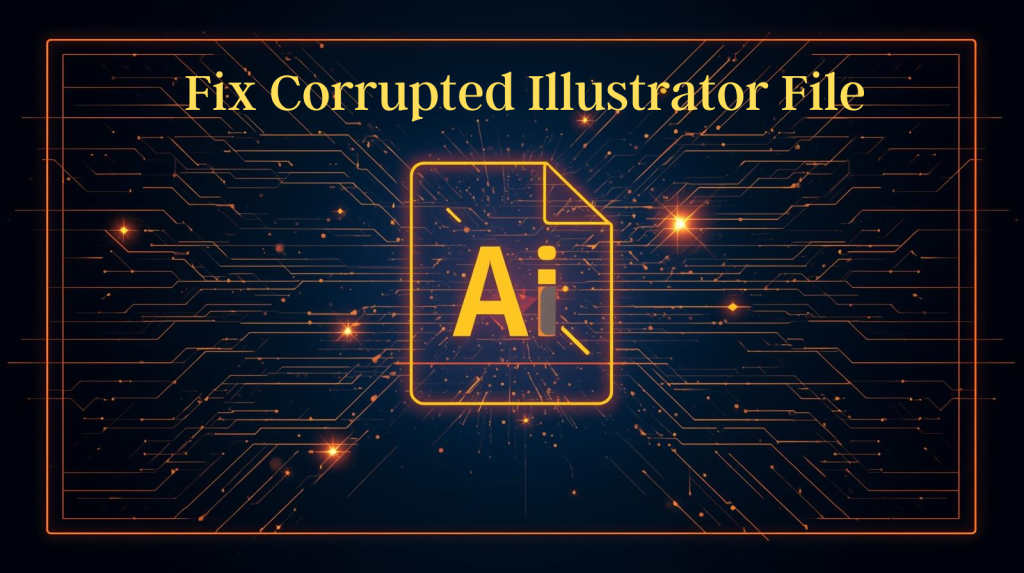Adobe Illustrator is an excellent tool for creating amazing 3D designs, but it’s also incredibly frustrating, and it doesn’t help that the only thing more frustrating than Illustrator 3D effect Errors is trying to find fixes for them! These hitches can derail a workflow, be it distorted renders, a spontaneous crash, or objects not lining up correctly. In this extensive and easy-to-follow guide, we’ll cover common Illustrator 3D effect Errors, the reasons behind them, and how to turn them into something beautiful again for your project. And when you’re finished, you’ll have practical answers to these and other dilemmas to help streamline your 3D design process.
Read: How to Fix Adobe Error Code: Low Disk Space
Understanding Illustrator 3D Effect Errors
Before we move on to the solutions, let’s discuss the reasons behind an Illustrator 3D effect error. These hitches are most frequently rooted in a software glitch, a system compatibility issue, or an input setting that isn’t properly configured. Frequently encountered problems are triangle edges rendering breaks, or effects that are not showing up properly. The more you know about the root cause, the easier it is to apply the right solution.
3D Effect Glitches And Causes
- Outdated Software: An outdated version of Illustrator might not have the most recent bug fixes.
- No Resource: Low memory and out-of-date GPU drivers can block the 3D render.
- Detailed artwork: Extremely complex designs can overwork Illustrator’s 3D engine.
- Wrong Settings: Errors can occur with incorrectly defined 3D effect settings, such as angle or lighting.
Understanding these triggers, you can tape off a lot of Illustrator 3D effect issues before they happen.
How to Repair Illustrator 3D Effect Errors Step by Step
Beginner-level Adobe Illustrator and 3D effect users can also use these easy learning remedies to control the common distortions of 3D effects in Illustrator. Take the following to troubleshoot and improve your design journey.
1. Update Adobe Illustrator
A previous version of Illustrator is often the cause of Illustrator 3d effect errors. Adobe does ongoing updates to correct bugs and to make improvements to performance. To update:
- Open the Creative Cloud app.
- Under the “Apps” tab look for updates.
- Just use the latest version of Illustrator.
Keeping your software up to date means you have the latest 3D effect improvements and fixes, lowering your chance of glitches.
2. Optimize System Resources
Slow or no 3D effects. If your 3D effects render slowly or not at all, your computer may be suffering from resource issues. To optimize:
- Close Apps: Shut down other applications to release RAM.
- Update Graphics Drivers: Head to your GPU maker’s website (NVIDIA or AMD, for instance) to grab the latest ones.
- Add Scratch Disc Space: Edit > Preferences > Scratch Disks, and increase the amount.
To avoid Illustrator 3D effect errors, these are the ways your system prevents reaching the limits of Illustrator’s 3D rendering.
3. Simplify Your Artwork
Complicated designs, like those with several paths or effects, can also gum up the gears of Illustrator’s 3D engine and show tearing. To simplify:
- Reduce Anchor Points: Add the tool Simplify Path (Object > Path > Simplify) to simplify.
- Flatten Layers: Collapse some unwanted layers to simplify your design.
- Break down effects: Apply 3D effects to individual areas of your artwork, rather than your entire design.
The less complex your project is, the less chance you’ll encounter rendering problems, and the easier the 3d effect process will be.
4. Adjust 3D Effect Settings
If your 3D settings are incorrect, it can cause a distorted or incomplete rendering. To fine-tune:
- Check Perspective and Lighting: Make sure that the perspective angles and how objects catch light in the 3D effect panel, Effect > 3D > Extrude & Bevel, suit what you have in mind.
- Reduced Surface Detail: Use Martial Shading or Wireframe for an easier render.
- Preview Effects: Enable the Preview checkbox to see instant updates and catch mistakes upfront.
Such changes can fix a lot of Illustrator 3D effect issues, caused by incorrect valuing of the parameters.
5. Use Alternative 3D Workflows
If the 3D effect still doesn’t work properly, try to do the following:
- Rasterize Before Effects: When you want to apply 3D to a complex vector shape, first rasterize the object (Object > Rasterize) for an easier and faster rendering process.
- Leverage Third-Party Plugins: You can generate 3D elements using plugins such as Cinema 4D or Blender and import them into Illustrator.
- Breaking the Process Down: Model your 3D elements independently and bring them together in Illustrator to finish the image.
These handy tricks can help you circumvent stubborn Illustrator 3D effect problems while preserving the integrity of your design.
Avoiding More Illustrator 3D Effect Mistakes
Yes, an ounce of prevention is worth a pound of cure, right? Here are some proactive methods to prevent 3D effect bugs from showing up:
- Save Often: It is advised to consider saving using File > Save As as a backup before applying intensive 3D effects.
- Try Small-Scale Projects: Run 3D settings tests on objects of a lower scale to see how they affect them.
- Track System Performance: Open task manager (Windows) or activity monitor (Mac) to make sure your system is not overwhelmed by workload.
By Christopher Heng, thesitewizard.com If you are using Adobe Illustrator to create graphics and you want to maintain a professional 3D look on your object or text after exporting it to Adobe Photoshop, you can’t simply apply a drop shadow, because you are just importing your vector path at that point.
Troubleshooting Persistent Issues
If the above solutions do not resolve your Illustrator 3D effect error, you should attempt these advanced steps:
- Reset Preferences: Remove Illustrator’s preference file (located in Documents > Adobe > Illustrator [version] Settings) to restore factory settings.
- Look for Corrupted Files: Try opening your file in another Illustrator document to see if the file is corrupted.
- Contact Adobe Support: If the issue still persists, then you need to contact Adobe support by phone or via chat.
These tips may solve stubborn glitches that other fixes can’t tackle.
Conclusion
It’s annoying when you experience Illustrator 3D effect Errors, but with these creative workarounds, you can troubleshoot and avoid some bugs completely. These are a few alternatives that let you work to make your 3D designs perfect, from updating software to fine-tuning settings to changing workflows. By being proactive and playing around with these effects, you’ll soon know the ins and outs of Illustrator’s 3D tools and be using these techniques in your creative projects in no time.
If you’d like further Adobe Illustrator guidance or a deeper dive into 3D design, visit Adobe’s official resources or community forums. Continue to design and don’t allow Illustrator 3D effects to stop you!