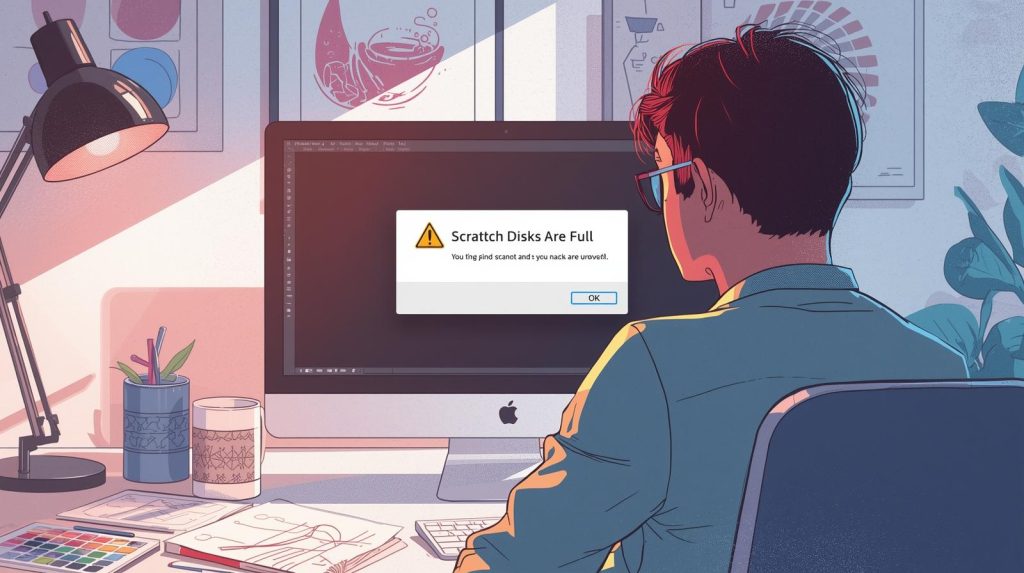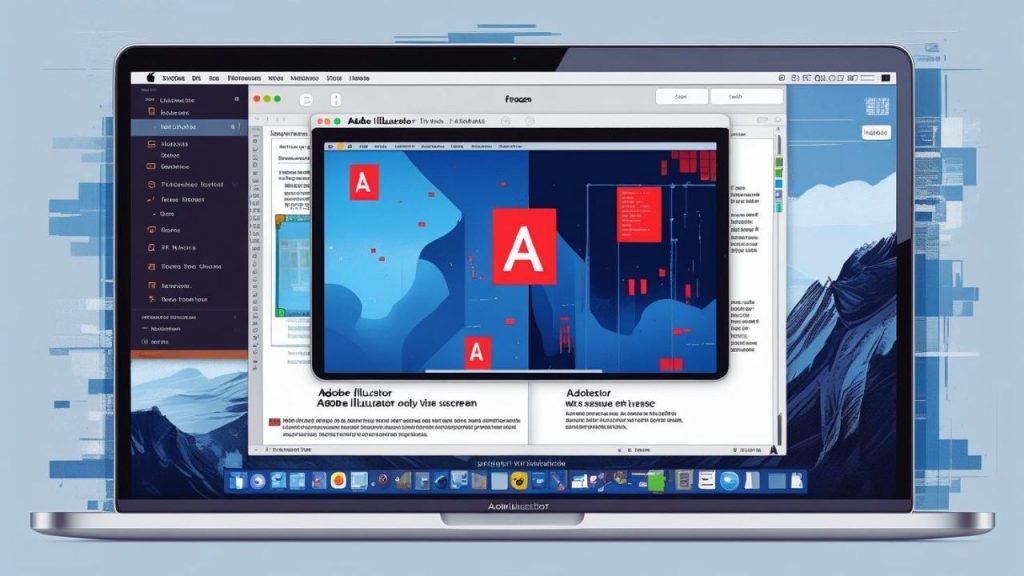Adobe Illustrator is a highly effective tool for graphic designers; however, when you run into the Illustrator Scratch Disks Are Full Error, it can slow down your work. The error is caused by Adobe Illustrator running out of space that it uses as scratch to perform operations. If you’re experiencing this issue, fret not. We will guide you through some workarounds to fix the Illustrator Scratch Disks Are Full error in no time with what we have here!
Also Read: How to Fix Adobe Error Code: Low Disk Space
Reasons Behind the Illustrator Scratch Disks Are Full Error
Before getting to the fixes, let’s investigate the cause behind the Illustrator Scratch Disks Are Full error. Illustrator uses your system’s hard drive to temporarily store data when it renders an image that is larger than the available RAM or when you work on images that are large in their pixel dimensions. This error message is displayed when there is not enough free space on the scratch disk the drive specified as the scratch disk. Other causes include:
- Low disk space on the volume that contains Windows. Create a directory.
- Large or complex Illustrator files.
- Apps are taking up disk space with several processes running at once.
- Deranged scratch disk settings and Adobe Illustrator do not work.
Understanding these causes will enable you to take specific actions to address the problem and avoid it in the future.
Step-by-Step Solutions to Fix Illustrator Scratch Disks Are Full
Clean up Disk or Move Files. Step 1: Easy peasy solution… remove files from disk OR move the available free space by transferring your unused important & personal files to a different drive.
Here are easily achievable ways to fix the Illustrator Scratch Disks Are Full error. Here’s how to return to designing without being disrupted.
Step 1: Free Up Space on Your Main Drive
The leading cause of the Illustrator Scratch Disks Are Full error is low space on your main drive. To fix this:
- Delete Unnecessary Files: Start by deleting temporary files, old downloads, and apps you don’t use. On Windows, Disk Cleanup; on macOS, go through your Trash and Downloads.
- Purge Cache Files: Illustrator saves cache files that pile up over time. Go to C:\Users\[Your Username]\AppData\Local\Adobe (Windows) or ~/Library/Caches/Adobe (macOS) and remove extraneous cache files.
- Transfer Files to External Storage: Save large files, such as videos or backups, to an external drive or the cloud (an online storage option like Google Drive or Dropbox).
Try to maintain a minimum of 20-30% of your main drive free for optimal performance.
Step 2: Change Illustrator’s Scratch Disk Settings
If your system drive is short on space, you can assign another drive with more room as the scratch disk. Here’s how:
- Open Adobe Illustrator.
- Navigate to Edit > Preferences > Plug-ins & Scratch Disks (Windows) or Illustrator > Preferences > Plug-ins & Scratch Disks (macOS).
- Under the Scratch Disks section, choose a secondary drive with lots of free space from the drop-down menu.
- Click OK and restart Illustrator.
Make sure the chosen drive has from 20 to 40 GB of space free for the best results.
Step 3: Optimize Your Illustrator Workflow
Some files, such as large or complex files, can choke Illustrator’s scratch disk. WorkIdeas can help you optimize for less strain:
- Simplify Files: Keep your artwork simpler by flattening layers, reducing anchor points, or rasterizing an object that is not necessary.
- Close Unnecessary Apps: Quit other RAM-hogging apps such as Photoshop or video editing software to clear up the system resources.
- Save Regularly: Instead of saving work in one huge chunk, save your projects as smaller files to avoid having Illustrator retain too much temporary data.
These are tools to keep Windows from using the scratch disk and help prevent the error Illustrator Scratch Disks Are Full.
Step 4: Add More Virtual Memory (Windows) or Memory Allocation (macOS)
You can allocate more system resources to Illustrator by tweaking your computer’s virtual memory or editing your memory allocation:
- Windows: Visit Control Panel > System > Advanced System Settings > Performance (Settings) > Advanced (tab) > Change Virtual Memory. Set a custom size (for example, your RAM’s physical size multiplied by 1.5 or 2) and reboot your computer.
- MacOS: Your Mac will manage your virtual memory automatically, although you can free up RAM by closing background apps or rebooting your machine.
Step 5: Update Adobe Illustrator
If you are using an ancient version of Illustrator, then the glitch might occur. To update:
- Launch the Adobe Creative Cloud application.
- Look for updates from within Apps > Updates.
- Perform any updates for Illustrator and then restart the program.
Performance enhancements included in updates may have addressed scratch disk issues.
Step 6: Reset Illustrator Preferences
It could have problems with corrupt preferences. Resetting them can resolve the “Illustrator Scratch Disks Are Full” problem:
- Close Illustrator.
- Now relaunch with the keys for Ctrl + Alt + Shift (Windows) or Command + Option + Shift (Mac).
- Trash the preference file from your desktop when you are prompted again.
Or you can also do it manually by navigating to C:\Users\[Your Username]\AppData\Roaming\Adobe\Adobe Illustrator [Version] Settings (Windows) or ~/Library/Preferences/Adobe Illustrator [Version] Settings (macOS) and delete the preferences file.
Step 7: Reinstall Adobe Illustrator
If the steps above have not solved your problem, you will need to uninstall and reinstall Illustrator.
- Uninstall Illustrator through the Adobe Creative Cloud app.
- Restart your computer.
- Reinstall Illustrator via the Creative Cloud desktop application.
If you do, make sure your system meets Illustrator’s minimum requirements before reinstalling.
Avoiding the Illustrator Scratch Disks Are Full Error
To prevent the Illustrator Scratch Disks Are Full error in the future:
- Check, however, and free space on your primary and secondary drives regularly.
- Dedicate a large and fast drive as your scratch disk.
- Storyboard Cleaning Up and Saving Keywords to streamline Illustrator files by simplifying and saving often.
- Update your software and system to receive performance improvements.
Conclusion
The Illustrator Scratch Disks are Full Error can be annoying, but it’s fixable with some steps. You can fix and prevent this issue by following these steps: Free up space on your hard disk, modify scratch disk settings, optimize the workflow, and keep Illustrator updated. Follow the resolution steps above to return to designing without interruptions. If you still face the issue, please contact our expert advisor team at toll-free number 1800-319-0494 and also visit Adobe Illustrator support for issue resolution.