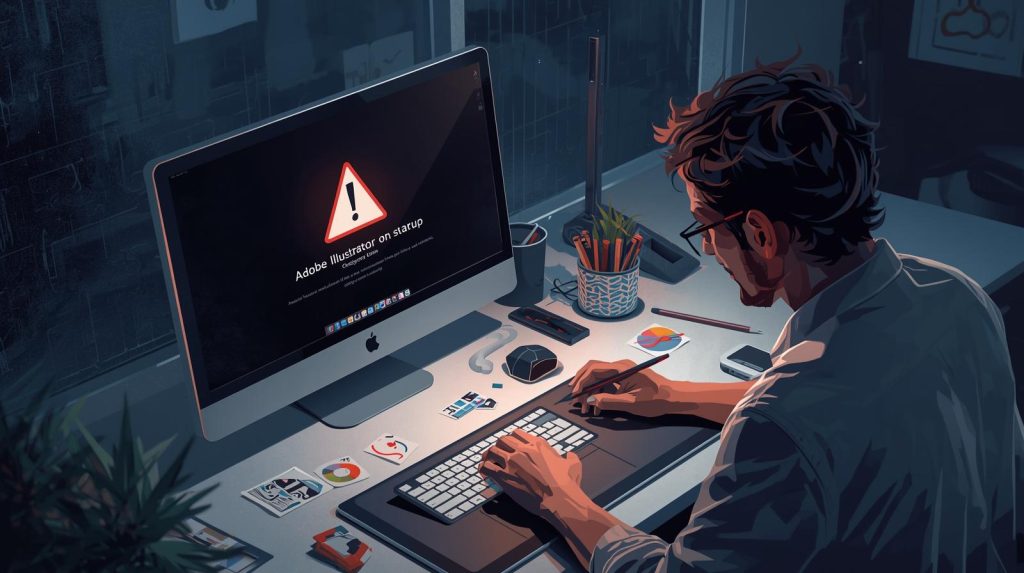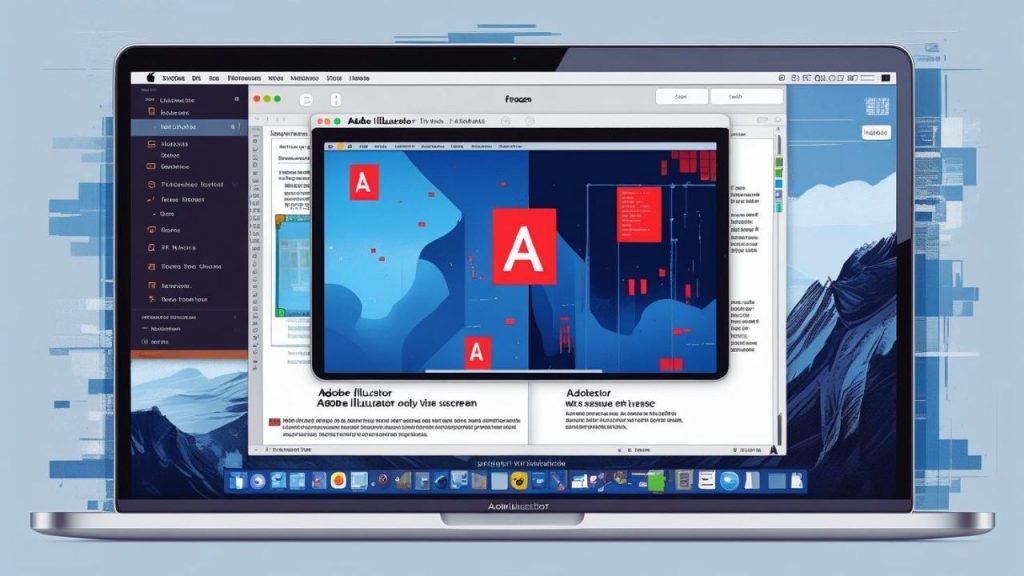Adobe Illustrator is a powerful tool for graphic designers, but it can be frustrating when the software crashes on startup. A lot of users face the issue of Adobe Illustrator crashing at startup, and it completely destroys them in their moment. Thankfully, there are a few tried and tested solutions to fix Adobe Illustrator Crash on Startup and get your creative projects up and running again. In this complete guide, we will take you through several solutions to troubleshoot the problem so that your software can run as it should.
Also Read: How to Fix a Corrupted Illustrator File
Why Is Adobe Illustrator Failing to Start Properly?
Before we get into the solutions, it may be useful to identify why Adobe Illustrator could crash on launch. Common causes include:
- Corrupt Preferences: The improper preference files can make software work incorrectly.
- Conflicting Plug-ins: Using third-party or outdated plugins can cause problems with Illustrator.
- An Outdated Software: Using an outdated version of Illustrator or the operating system may cause the program to not respond.
- Low system resources: It can cause a crash with low memory, an old graphics driver, or not enough disk space.
- Corrupt Fonts: Bad fonts, those that are old or incompatible, can cause the application to crash on startup.
Since this is appearing, it will be easy for you now to select the most suitable one from the following solutions on how to Fix Adobe Illustrator Crash on Startup
Easy Steps to Fix Adobe Illustrator Crash on Startup Problems
Below are some detailed, step-by-step answers to help you fix the crashing. Try the following techniques sequentially until you fix your problem.
1. Reset Adobe Illustrator Preferences
The preference gets corrupted in most cases, due to which the startup may crash. App developers can fix the problem by resetting them.
Steps to Reset Preferences:
- Quit Adobe Illustrator if it is still running.
- Look for the Adobe Illustrator preferences file:
- Windows: C:\Users\[Your Username]\AppData\Roaming\Adobe\Adobe Illustrator [Version] Settings
- Mac: ~/Library/Preferences/Adobe Illustrator [Version] Settings
- Rename the preferences folder to, for example, “Adobe Illustrator Settings Old” or something, to create a backup of it.
- Restart Illustrator. The app will generate a new preferences file on its own.
Reset will restore everything to defaults and may alleviate your crashing issue without screwing up your projects.
2. Update Adobe Illustrator and Your Operating System
If you’re running an older version of Illustrator or your operating system, there might be compatibility issues causing crashes. Updating both can be a way to fix the Adobe Illustrator Crash on Startup.
Steps to Update:
- Launch the Adobe Creative Cloud desktop app.
- Under the “Apps” tab, look for updates and install any Illustrator updates.
- Update your operating system:
- Windows: Settings > Update & Security > Windows Update.
- Mac: Visit System Preferences > Software Update.
- Restart your computer and open Illustrator once more.
Updating your software is designed to maintain compatibility and fix known bugs that can lead to crashes.
3. Disable or Remove Third-Party Plugins
Conflicting or obsolete plug-ins may disturb the system while starting up Illustrator. The workaround is to disable or remove them.
Steps to Manage Plugins:
- Open Adobe Illustrator in Safe Mode
- Hold the Control + Alt + Shift keys down as you launch Illustrator.
- If Illustrator launches in Safe Mode, as a result, the problem may be one of your plugins.
- Go to the plugins folder:
- Windows: C:\Program Files\Adobe\Adobe Illustrator [Version]\Plug-ins
- Mac: /Applications/Adobe Illustrator [Version]/Plug-ins
- Transfer them to a backup folder and restart Illustrator.
- If need be, reinstall or update plugins from reputable sources.
This process helps to narrow down any problem plugins and generally results in a smoother start-up.
4. Update Graphics Drivers
Old or damaged graphics drivers can also lead to crashes in Adobe Illustrator, especially if you’re doing GPU-heavy work.
Steps to Update Graphics Drivers:
- Determine if you are using an NVIDIA, AMD, or Intel graphics card.
- You may refer to the manufacturer’s website and try downloading the latest drivers:
- NVIDIA: www.nvidia.com
- AMD: www.amd.com
- Intel: www.intel.com
- Install these drivers and restart your computer.
- Open Illustrator to see if the problem is fixed.
New drivers can improve compatibility and performance, and help your computer recover from crashes caused by Fix Adobe Illustrator Crash on Startup.
5. Check for Corrupted Fonts
User-faulted fonts will crash Illustrator when launching. It’s likely due to poor practice of your fonts.
Steps to Fix Font Issues:
- Open your font management software on Mac, that’s usually Font Book on Windows, it’s the Fonts folder.
- Turn off any newly installed or suspicious fonts.
- To find which fonts are corrupted, use a font management tool – such as FontBase or NexusFont.
- Launch Illustrator again after you have disabled problem fonts.
If crashing continues, reinstall fonts, or use Adobe Fonts for known compatible options.
6. Free Up System Resources
Not enough RAM or disk space, Illustrator crashes. Make sure your computer has a good amount of available RAM to run the programs efficiently.
Steps to Optimize Resources:
- Close one by one to processes you don’t need, freeing up RAM.
- Free up space on your device by removing temporary files or unnecessary applications.
- Check Illustrator’s memory usage:
- In Edit > Preferences > Memory (Windows) or Illustrator > Preferences > Memory (Mac).
- Try to give more RAM to Illustrator.
- Reboot your computer and attempt to open Illustrator once more.
It is Adobe Illustrator’s environment that is optimized in order to handle the needful resources.
7. Reinstall Adobe Illustrator
When none of the above methods work, try reinstalling Adobe Illustrator to fix more serious software problems.
Steps to Reinstall:
- Uninstall Illustrator from the Adobe Creative Cloud application.
- Restart your computer.
- Reinstall Illustrator using the Creative Cloud app.
- Upgrade the software to the newest version.
Wiping everything and starting over is an excellent way of getting rid of any corrupted files, which can cause your PC to crash.
Additional tips to avoid further crashes
To avoid future problems and keep Adobe Illustrator working fast:
- Keep Illustrator and your OS current.
- Avoid installing unverified third-party plugins.
- Use some kind of font manager to manage your fonts.
- Keep an eye on your system and keep the drive clean.
- Make regular backups of your preferences and custom settings.
Conclusion
It is very frustrating when you are working on a project and your Adobe Illustrator crashes suddenly, as the system doesn’t respond instantly to get out of the hang issue. The good news is that this problem can be solved. As we go through this article, we will guide you on fix Adobe Illustrator Crash on Startup. Ways To Resolve Adobe Illustrator, and then move on to the advanced fixes, including checking fonts or reinstalling the software if necessary. By keeping your system and software up to date, you can avoid future crashes and continue enjoying hassle-free designing.
If you continue to receive this error, please contact 1-800-319-0494 our experts for further assistance with personalised help. With these remedies, you’ll be creating amazing designs once again!