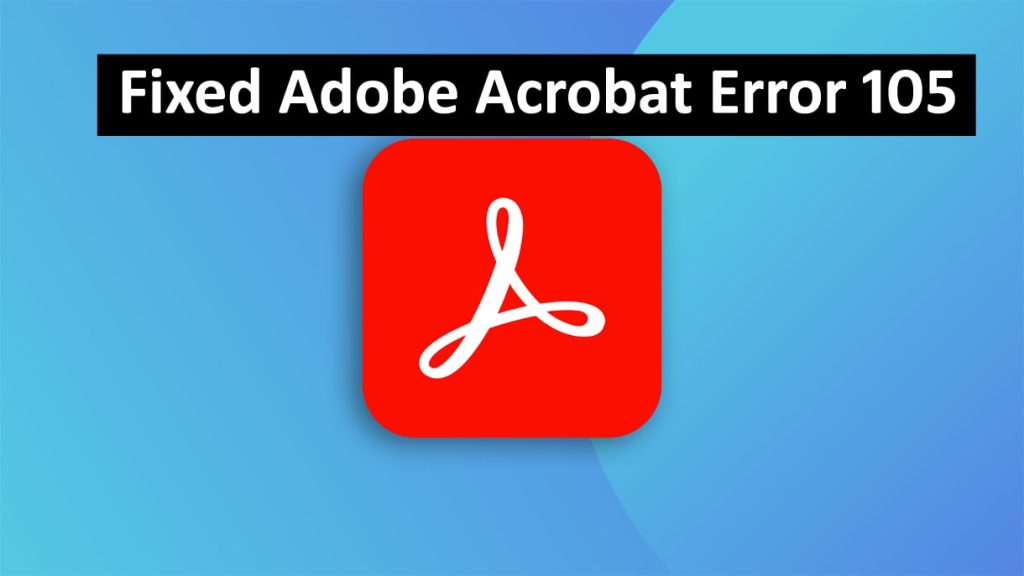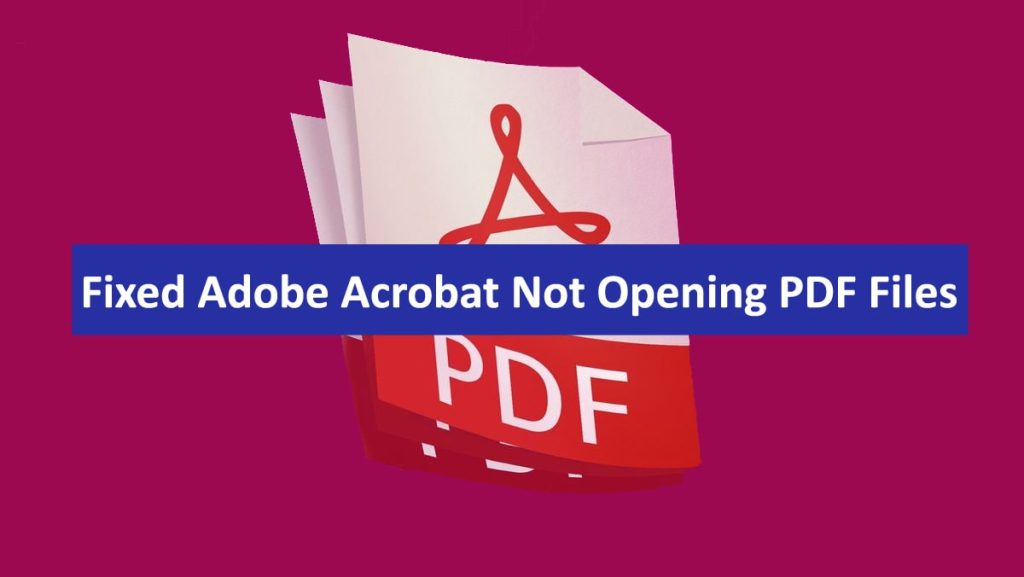Adobe Acrobat is a great tool for managing your PDFs, but it’s also a pretty high-maintenance application. If you’re having an issue with Adobe Acrobat crashing, you’re not alone. This issue is due to many reasons, from software incompatibility to old versions. In this post, we’ll take a look at why Adobe Acrobat Keeps Crashing and how to fix the problem with a few simple solutions. Let’s dive in!
Read: Creative Fixes for Illustrator 3D Effect Glitches
Common Causes Behind Adobe Acrobat Crashes
Knowing why Adobe Acrobat crashes is your first step towards solving the issue. Here are some common causes:
1. Outdated Software
You have an old version of Adobe Acrobat. Like all apps, an old version of Adobe Acrobat could be the reason why the application keeps crashing.
2. Corrupted Installation Files
Corrupted or incomplete installer files for Adobe Acrobat may cause the program to not work properly and may cause it.
3. Conflicting Plugins or Third-Party Software
There may be a plugin or piece of software running on your computer that is conflicting with Adobe Acrobat and causing it to be unstable or crash.
4. Insufficient System Resources
Adobe Acrobat is resource-intensive. If your computer doesn’t have sufficient RAM, CPU power, or disk space, it may crash when performing heavier tasks, such as when you edit large PDFs.
5. Damaged PDF Files
Adobe Acrobat may hang or freeze when opening a corrupt or damaged PDF. Since updating to Reader X (10.1.3), Reader keeps crashing (hanging) in combination with or trying to open PDF files.
6. Operating System Issues
Crashes may occur if Adobe Acrobat and your operating system are not fully compatible, especially after an OS update.
Now, we know the possible reasons. Here are some quick fixes to solve the problem, such as Adobe Acrobat keeps crashing.
Fast Fixes for Adobe Acrobat “Stopped Working” Error
Below are some ways you can fix Adobe Acrobat not responding and crashing issues. Do the following to fix this problem quickly.
1. Update Your Adobe Acrobat Software
An obsolete version is one of the number one causes of Adobe Acrobat Keeps Crashing. Upgrading to the most current version will make certain that the software you have works flawlessly with your system, and it will correct any known bugs.
How to Update:
- Open Adobe Acrobat.
- Open Help, then select Check for Updates.
- If there is an update, this will invite you to install it.
- Restart Acrobat after the update.
Ensuring that your software is current reduces compatibility problems and optimizes performance.
2. Repair the Adobe Acrobat Installation
Installation Files Are Corrupted. If any of the WoW installation files are corrupted, the game will crash. Adobe Acrobat Users Add Repair Tool for Damaged Files. Adobe Acrobat features a repair tool built in to repair corrupted files.
Steps to Repair:
- Open Adobe Acrobat.
- Go to Help > Repair Installation.
- Follow the prompts to finish repairing the installation.
- You should reboot and try again to see if the computer still exists.
This “upgrade” reinstalls any missing or damaged files without impacting your settings or docs.
3. Disable Conflicting Plugins
By using a Plugin, especially a third-party one, you can cause havoc with the way in which it makes your copy of Adobe Acrobat behave. Turning off superfluous plugins can help avoid crashes.
How to Disable Plugins:
- Open Adobe Acrobat, then navigate to Edit > Preferences (Windows) or Acrobat > Preferences (Mac).
- Choose Updater and uncheck automatic updates for the plugins.
- Go to the plugins directory, typically located within the Adobe Acrobat install directory, and move the third-party plugins to another location.
- Re-launch Acrobat and check its stability.
If the crashing ceases, chances are one of your plugins was the problem.
4. Free Up System Resources
If you’re running low on resources, Adobe Acrobat may not be able to complete tasks, which causes it to crash. Make certain that your system is up to snuff for Acrobat.
Tips to Optimize Resources:
- Close all applications running in the background.
- You can check the usage of your computer’s RAM and CPU using Task Manager (Windows) or Activity Monitor (Mac).
- Cleanup unnecessary files or obsolete programs to free up disk space.
- If your machine is always screaming for a break, maybe you need more RAM, maybe some more storage space.
5. Try with another PDF file
Corrupted PDF: A damaged PDF can cause Adobe Acrobat keeps crashing while opening or editing it. Test with another PDF and share it.
How to Test:
- Open a different, smaller PDF file in Acrobat.
- If it opens without a problem, the original file may be damaged.
- See if the damaged PDF can be repaired when saving it with File > Save As (new copy) or with a third-party PDF repair tool.
6. Update Your Operating System
Adobe Acrobat is crashing due to the use of an obsolete or incompatible operating system. Ensure your OS is up to date.
How to Update:
- On Windows: Open Settings > Update & Security > Windows Update > Check for Updates.
- Mac: Open System Preferences > Software Update and install any available updates.
- Restart your computer after updating.
7. Reinstall Adobe Acrobat
If none of the previous solutions help, a reinstallation might do the trick.
Steps to Reinstall:
- Then uninstall Adobe Acrobat from the Control Panel (Windows) or the Applications folder (Mac).
- You can download the latest version from Adobe’s website.
- Install the shizzle and reboot your PC.
- This way, you can perform a clean install without faulty files.
Tips for Avoiding Future Crashes
Here are a few suggestions to keep Adobe Acrobat running smoothly, and to avoid a repeat of this crash:
- Regular Updates: Ensure that Acrobat and your operating system are kept up to date.
- Prevent Overopening: Avoid opening large PDFs in a batch.
- Adopt Trusted Plugins: Make sure that you only install plugins from known sources.
- Monitor System Health: Simple things like doing regular malware scans and keeping enough free disk space are important.
Conclusion
It can be frustrating to deal with Adobe Acrobat Keeps Crashing, but the solutions we have listed are designed to help you solve the problem swiftly. You can recover Acrobat’s stability by updating software, repairing installations, disabling conflicting plugins, and optimizing your machine. If the issue continues, you may need to contact Adobe’s support. Beware of these solutions, and you will soon be back to restoring your PDFs effortlessly!