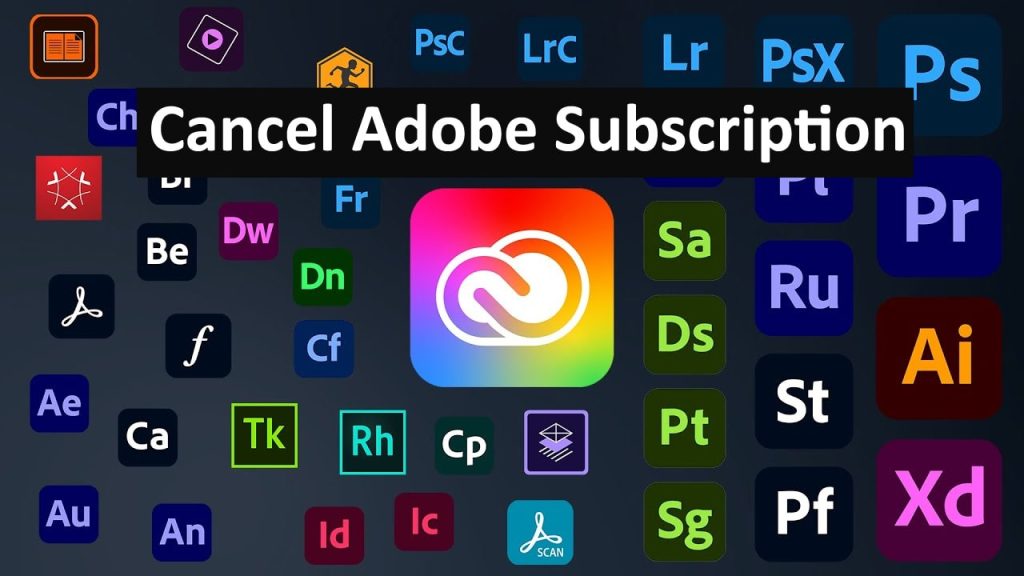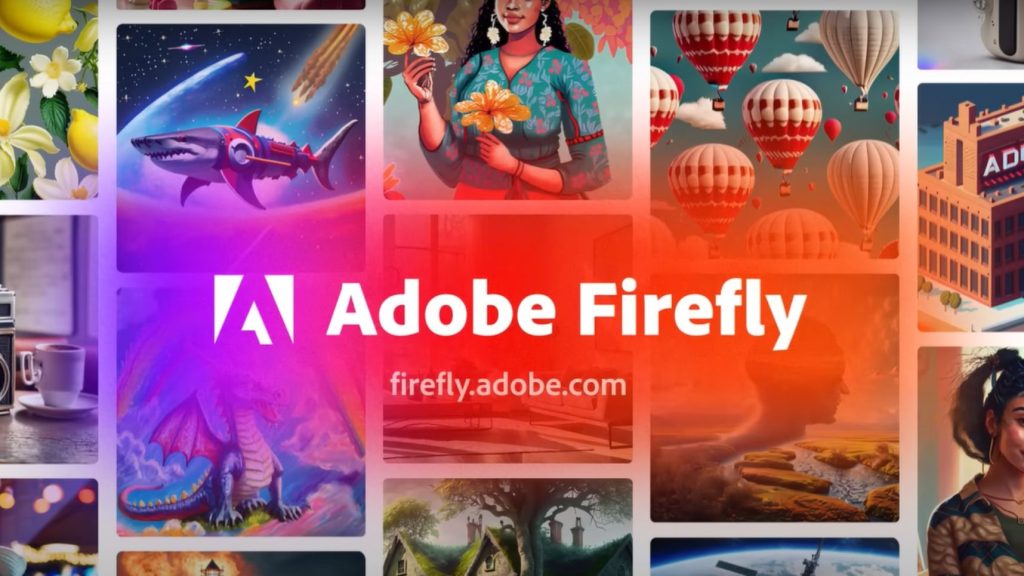Adobe has many software solutions for creative professionals, but there may be a time when you need to unsubscribe. If you are shifting to another program, no longer need Adobe’s services, or want to reduce costs, this guide will take you through the process of how to cancel Adobe subscription.
Read: Fixed Adobe Acrobat Not Responding in Windows 11
Cancel Adobe Subscription Step-by-Step guide
1-Sign Into Your Adobe Account
The initial step requires you to sign into your Adobe account. Go to the website of adobe and click on “sign in” found on the top right corner of the page. Enter either your email address or Adobe ID and password.
2-Navigate To Your Plans And Products
After signing in, click on the profile icon at the top right corner and then choose View Account from the drop-down menu that appears. This is what takes you to the account management page. Here, an overview of your plans and products can be seen.
3-Select The Plan You Want To Cancel
On the account management page locate the “plans & products” section. Click Manage Plan next to the subscription that you want canceled. This takes you to the details of the plan page.
4-Start The Cancellation Process
There is usually an option on the plan details page that allows users to cancel their plans; it is normally written as “cancel plan” or “cancel subscription”. Clicking here initiates the cancellation process.
6-Provide A Reason For Cancellation
You will have to explain why canceling the subscription is necessary for yourself by Adobe request after clicking the proceed button below. Choose from available options provided so that they can improve their services.
7-Review Cancellation Terms
Before finalizing this with you, Adobe may put forward its cancellation terms. These could say something about outstanding payments left, potential cancellation fees if any as well as the date of expiration for your subscription per se; read it thoroughly.
8-Confirm Cancellation
If satisfied with these cancellation terms, confirm it by clicking “confirm” or “cancel”. You may be given offers like discounted subscription rates if you wish to stay with Adobe. For surety in canceling, reject them and press on the cancel key.
9-Receive Confirmation
After confirming the cancellation, an email should be sent by Adobe notifying you that your subscription has been canceled. This should be filed for future reference.
Additional Tips
Check for Refund Eligibility: Depending on your subscription plan and the timing of your cancellation, you may be eligible for a partial refund. To learn more about this refund policy from Adobe or contact customer support.
Backup Your Data: Ensure that you have backed up any important files before canceling your subscription if you are using Adobe Cloud services as they will not be available after the cancellation.
Contact Customer Support: If there is anything wrong during the cancellation process or you need clarification concerning some issues, feel free to approach Adobe’s customer service desk.
Conclusion
Canceling an Adobe subscription can be done through a few steps on your Adobe account without much hassle. By being guided through the step-by-step guide provided above; one can easily go ahead to make sure his/her subscription is successfully canceled with no complications experienced along this path. Whether one migrates to other services or just takes a break from what Adobe offers, knowing how to terminate such relationships is essential in controlling subscriptions effectively.