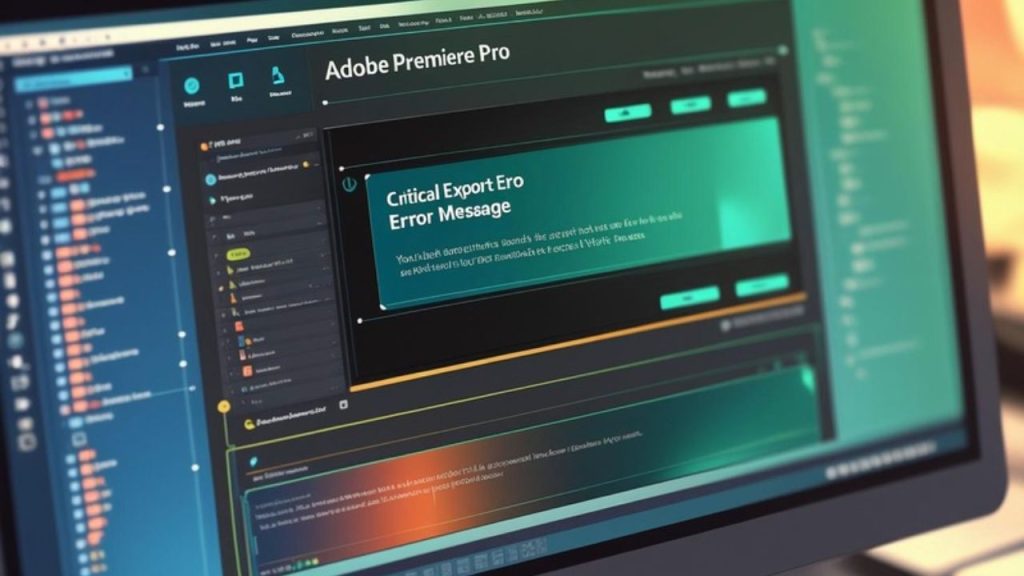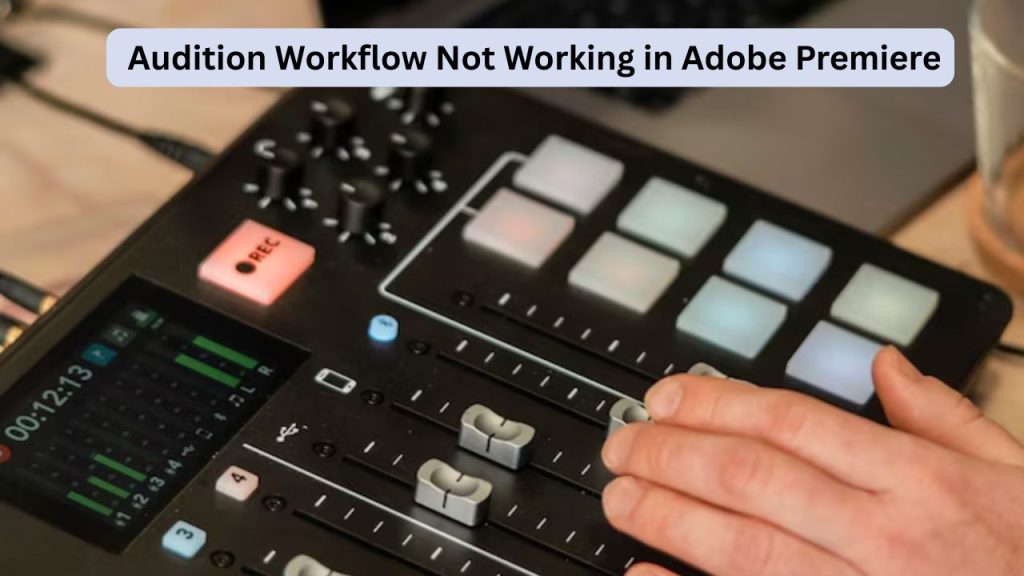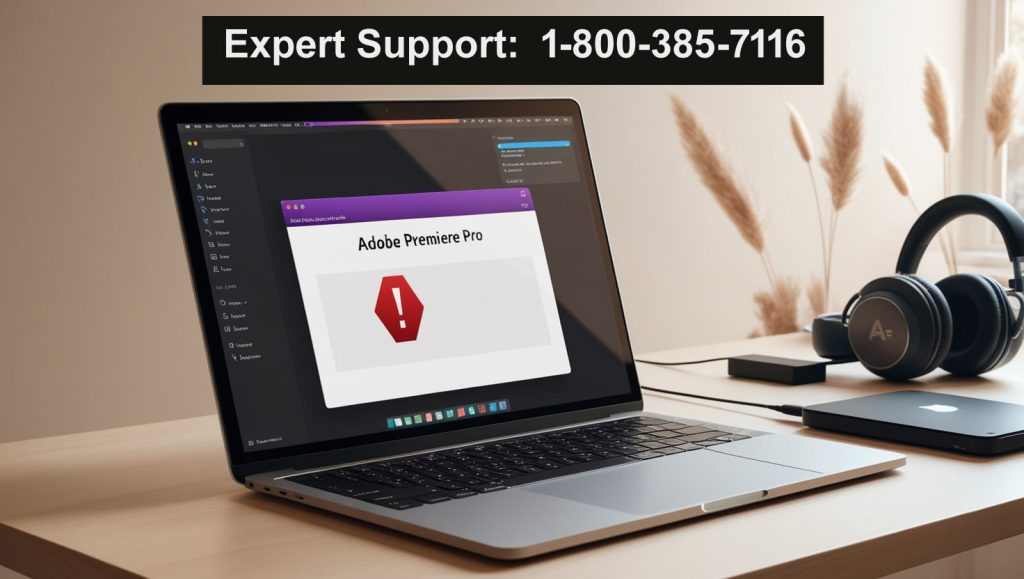Adobe Premiere Pro is one of the leading video editing software programs in the industry but even the best video editing software can lead to some frustrating export errors. Hours of work have gone into your video project effects dialed in and sound just right you’ve polished it all up and hit export for it to fail. It’s a situation we’ve all been in, and it can bring your workflow to a screeching stop. But don’t despair! The majority of Premiere Pro Export Errors can be fixed.
Read: How To Fix Adobe Illustrator After An Update
This comprehensive guide will walk you through common export problems and show you easy fixes to get your masterpiece out into the wild.
Understanding Why Premiere Pro Export Errors Occur
Before getting too caught up in codecs, frame rates, and other settings, however, it’s essential to determine the type of delivery of the final product. These may vary from user nuances to system or software complications:
- Too Weak Machines: Video editing is a heavy workload. If you are short on RAM, CPU power or GPU VRAM on your computer, you could encounter export failures on more complex timelines or larger resolution footage.
- Corrupt Media or Project Files: Sometimes all it takes is one bad video clip, audio file, or graphic to make an export go bad.
- Incompatible Export Settings: A wrong sequence setting, unsupported codecs, or an unsuitable bitrate can also cause errors.
- Old or Bad Drivers/Software: It is possible that either drivers related to your graphics card, your operating system, or the software itself in the event that it is not up to par, maybe the reason why you are experiencing issues during export in Premiere Pro. You may also experience conflicts with third-party plugins.
- Cache Full or Storage Full: A full media cache or no space on your export drive can cause exports to not complete.
- Issues with GPU Acceleration: GPU acceleration (CUDA or OpenCL) is great for performance, but it can result in export failures if your drivers are not compatible or your GPU is not supported or there are conflicts with certain effects.
- Specific Timeline Problems: Sometimes there is an effect, transition or very demanding part of your timeline that causes issues while you’re rendering and outputting.
How to Fix Exporting Problems in Premiere Pro
Let’s knock those export problems off one at a time. “Duh” Always go for the easiest thing first!
1. The Universal First Aid: Restart and Re-check
It may be a bit of a no-brainer, but it’s amazing how many temporary bugs a simple restart fixes.
- Restart Premiere Pro. Close Premiere Pro and then launch it again.
- Reboot Your Computer: A full system reboot refreshes temporary memory and terminates processes that could be causing interference.
- Check Export Destination: Make sure there’s plenty of space on the drive to which you’re exporting the video. A full drive is one of the most common reasons (and one of the easiest to check) why you are having issues.
2. Optimize Your Export Settings
I’ll give you that, but a huge reason that people DO have problems exporting out of PR is that their thinking the exporting to the web with .mov files mentality is the way to go.
- Match Sequence Settings: In the export window (or Media Encoder), select “Match Sequence Settings” when available, particularly for H.264 exports. This makes sure your output follows your timeline’s requirement and minimizes the chance of two pieces of code having different assumptions.
- Change Codec/Format: If you’re repeatedly hitting roadblocks with H.264 (a widely used delivery codec), try exporting to a less-compressed, intermediate codec first, such as ProRes (both macOS and Windows) or DNxHR (Windows). Then, once you’ve got that master clip, you can use Adobe Media Encoder or a program like Handbrake to squeeze it into your final product: an H.264 MP4. This 2-step process can side-step H.264 encoding issues.
- Adjust Bitrate: Lowering your target and maximum bitrates a bit can be helpful for stability. This is particularly true if you’re exporting very high-resolution footage or on an older GPU.
- Software Encoding vs. Hardware Encoding: In your export settings, try toggling between “Hardware Encoding” and “Software Encoding” under “Performance.” This is slower but bypasses the GPU, and can fix GPU clash issues or outdated drivers.
3. Clear Your Media Cache
A damaged media cache can wreak havoc on an application seemingly out of nowhere. backgroundColor can’t seem to get it working.
- Go to Edit > Preferences > Media Cache (Windows) or Premiere Pro > Preferences > Media Cache (Mac).
- Click “Delete” to the right of “Remove Media Cache Files.” Decide to obliterate cache files from the system.
- After you’ve cleared the cache, Restart Premiere Pro.
4. Isolate and Render Problematic Sections
At times, the mistake indicates a certain spot across your timeline.
- Note the Error Timecode: If you get a message of Premiere Pro Export Errors with a timecode, make a note of that exact timecode and check that spot in the timeline.
- Inspect the Area: Look for Premiere Pro Export Errors steps:
- Corrupt Clips: Try re-importing or re-linking any media that appears bad. If you can, transcode the source file to a more edit-friendly format (such as ProRes or DNxHR) before re-importing.
- Advanced Effects/Transitions: Disable or delete effects, color corrections (especially Lumetri) or transitions at the error location. Try rendering that section to see if it renders properly.
- Nesting: Add another layer which adds another comp, which hides the comp so it can be a complicated build-up without showing layers. Try nesting a complicated section (Right-click > nest) -Dan Wolfmeyer. This brings the nested sequence to a single clip, which can from time to time be beneficial for export stability.
- Export in Chunks: If there’s no specific thing you can figure out that’s causing the problem, try exporting your timeline in smaller chunks. This is useful for the purpose of narrowing down the area in which the problem is occurring, and afterward you can compile the exported segments back together to a new sequence or perhaps a different application.
5. Update Drivers and Software
One of the most common causes of Premiere Pro Export Errors when you add color LUTs is that your GPU drivers are outdated.
- Graphics Card Drivers: This is super important. For NVIDIA cards you want to make sure to download “Studio Drivers” from the NVIDIA website not “Game Ready” as the Studio ones are configured to get the most performance out of creative tools. It’s the same for AMD you must download the drivers from their official website.
- Operating System: Make sure your Windows or macOS is up to date.
- Premiere Pro and Media Encoder: Make sure your Adobe applications have been updated to the latest version. Open the Adobe Creative Cloud desktop app and look for updates. Adobe pushes out bug fixes and performance improvements regularly.
6. Adjust GPU Acceleration Settings
Although GPU acceleration accelerates rendering, it may also give rise to problems such as Premiere Pro Export Errors:
- Go to File > Project Settings > General.
- Try setting ”Renderer” to “Mercury Playback Engine Software Only” under your project settings.
- Export your project. If it does I suspect it has to do with the GPU. It may also behoove you to look into any driver issues if your hardware is older or a little weak, though it isn’t a bad idea to upgrade your GPU at all.
6. Troubleshoot Audio-Specific Issues of Premiere Pro Export Errors
If you’ve successfully exported your project but the audio is missing, low-quality, or sounds like it’s trying to play underwater try the following:
- Check Audio Levels: No audio tracks should be surfacing, register in the yellow, or peak in the red.
- Check Audio Effects: Try turning off (or even removing) any audio effects (such as noise reduction or compression) from your timeline and exporting it again.
- Convert Audio Files: If you record in a compressed format (such as MP3) it is best to convert the files to PCM or WAV format before you bring them into Premiere Pro. MP3s can cause synchronization problems and sometimes crackling.
- Mix Down Audio: As a final option export a WAV file of only your audio and import it back into your timeline muting original audio tracks before you export your video.
8. Integrity and Permissions of Project Files
- Copy to a New Sequence/Project: This will create a new timeline in the project that will contain all the content of the old timeline you were working on. Attempt the export using the new sequence.
- Import Into New Project: If the above won’t do the trick try bringing in all of the footage into a new Premiere Pro project. Then click on File> Import and import your problematic project file. Click on the sequence you wish to export. This has been known to sometimes solve deep-rooted project corruption.
- Verify Folder Permissions: Make sure that Premiere Pro has read and write access to the folders containing your media and cache files and where you are trying to export to. Right-click the folder’s Properties (Windows) or Get Info (macOS) to see the security/sharing settings.
9. Hardware and Systems Issues
- Close Running Applications: Cut down some background-running apps to free up more RAM on your phone.
- Monitor System Performance: Keep an eye on your operating system task manager (Windows) or activity monitor (macOS) for CPU, RAM and GPU usage while you export. If any of them are staying at 100%, you may have a hardware bottleneck.
- Think About Proxies: For 4 K+ / high-bit rate footage, particularly if you have a slower machine making proxies (proxy files are scaled-down versions of your media that make your computer’s job easier) can do wonders for your edit and export times.
When to Seek Further Help
If you’ve followed all of the steps above and Premiere Pro Export Errors is still acting up on you sometimes it just helps to change your perspective (literally).
- Adobe Support Forums: The Adobe users’ community forum is a great place to ask other users and Adobe experts for answers. Look up your specific error code or problem.
- Provide Detailed Information: Posting Guidelines configuration. When you ask a question you need to give us enough information to help answer. Make sure you include a link to this guide for best results.
Note: If you are new to the subreddit these are not actual guidelines. Just suggestions for good information to include in your post. Include the main info in the title: The more help the better! The more data the better!
Conclusion
If you’ve done your fair share of tweaking in Premiere Pro Export Errors, then you’re going to love this export tip! Annoying, yes, but seldom truly in the way. By methodically checking one thing at a time while at the same time knowing the common pitfalls behind them, you’ll have your projects exporting a charm in no time. Keep your software and drivers current, tidy up your media cache, and don’t be incompetent to play around with different export settings. Happy editing!