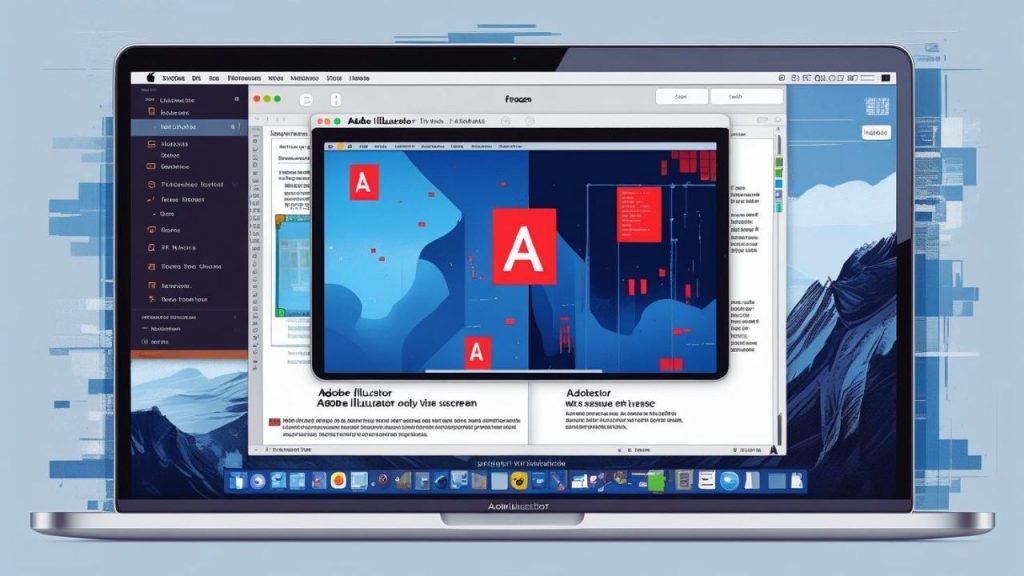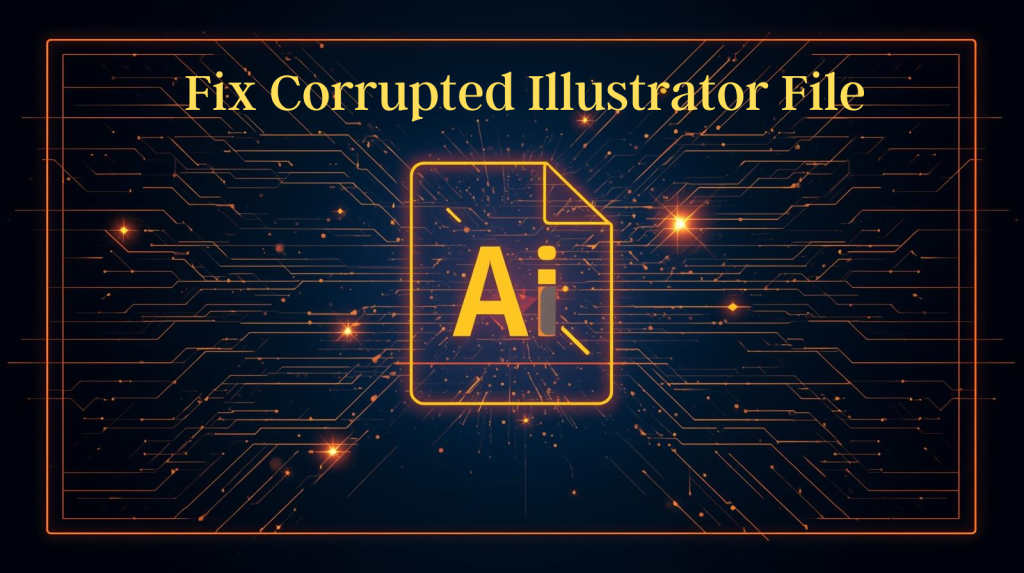Adobe Illustrator is a great piece of software for graphic designers, but unfortunately, it can be quite a resource hog, and if Adobe Illustrator on Mac is freezing, it can really slow your workflow down and be very frustrating. Freezing might be that the app stops being clickable, crashes its face off, and/or feels slow to accomplish something. In this blog post, I’ll provide you with a more in-depth step-by-step to help you troubleshoot any hiccups that are keeping you from getting back into the groove and creating again. Now, let’s discuss the possible reasons and fixes for Adobe Illustrator freezing on Mac.
Read: 7 Fixes for Premiere Pro AMD GPU Crash Issues
Why does Adobe Illustrator freeze on Mac?
The solution is to get to the bottom of what’s causing Adobe Illustrator freezing on Mac. There could be several reasons for this problem:
- Limited system resources: The Illustrator is quite demanding in terms of computer power (CPU, RAM, and GPU). The freeze may have been caused by your Mac running out of memory or processing power.
- Old Software: If you are running an old version of Adobe Illustrator, then the software itself or the Mac operating system may have some bugs or compatibility issues that can cause it to freeze.
- Corrupt Preferences or Cache: Bad preference files or an overloaded cache can cause performance problems.
- Complex Files: Massive files with complex vector illustrations, lots of layers, or effects can be enough to confuse Illustrator.
- Third-Party Plugins: Certain plugins that are out of date or incompatible with Illustrator can freeze it.
- Hardware Issues: Concerns with your Mac’s hardware, like a failing hard drive or not enough storage, can also be a factor.
Now, let’s go through some workarounds to fix Adobe Illustrator freezing on Mac.
Solutions to Solve Adobe Illustrator Freezing – A Step-by-Step Guide
1. Update Adobe Illustrator and macOS
Using old software may lead to Adobe Illustrator freezing on Mac. To fix this issue, Adobe updates are released regularly, and these fixes resolve many of the compatibility issues with macOS.
- Check for Illustrator Updates: Open Illustrator, Help>Check for Updates, and any updates via the Adobe Creative Cloud app.
- Update macOS: Head to System Preferences > General > Software Update and check that your Mac is running the latest macOS version that your version of Illustrator is compatible with.
- Check Compatibility: Please make sure that your version of Illustrator is compatible with your version of the Mac OS. For instance, Illustrator 2025 will only work with macOS 12.0 or above.
2. Optimize System Resources
How well Illustrator runs relies heavily on your Mac’s resources. If your system is too overburdened, then it will freeze, maybe.
- Close Superfluous Processes: Quit other memory and CPU-consuming running applications (for example, Photoshop, video editors) to release free memory and CPU.
- Boost Available RAM: A minimum of 8GB is recommended by Illustrator, but you’ll want 16GB or more if working on larger, more complex projects. You can check your Mac’s current RAM usage in the Utilities>Activity Monitor (you can find it through Spotlight) and see if it’s possible to upgrade.
- Free Up Disk Space: Make sure you have at least 20% free storage on your Mac. Remove unneeded files or store them on an external drive.
3. Reset Illustrator Preferences
Adobe Illustrator Freezes on Mac. Mac preference files may become corrupt, and Adobe Illustrator could crash on save or open. You can often fix this by resetting them.
- Close Illustrator: Make sure the app is completely closed.
- Find Preferences: Go to ~/Library/Preferences/Adobe Illustrator [version] Settings using Go > Go to Folder in Finder (type the path).
- Rename or delete: Rename the preferences folder, such as “Adobe Illustrator Old” or trash it. Illustrator will then create a new preferences file the next time you start it.
- Open Illustrator again: Restart the application and see if it freezes again.
4. Clear Illustrator’s Cache
Illustrator may slow down or even freeze if your cache is too full.
- Access Caches Files: Navigate to ~/Library/Caches/Adobe/Illustrator.
- Erase cache: Trash the cache folder and restart Illustrator. This won’t have any effect on your projects; however, it could speed up your development process.
5. Simplify Your Project
If your file is complex, containing a ton of layers, high-res images, or too many effects, Adobe Illustrator freezing on Mac.
- Reduce file complexity: Divide larger projects across multiple files, minimize the number of artboards you have, and simplify effects such as drop shadows or gradients.
- Utilize Outline Mode: Go to View > Outline to work with less load on your GPU.
- Save Multiple Copies: Save multiple copies in progress to prevent losing work if Illustrator freezes.
6. Disable or Update Third-Party Plugins
If there are incompatible plugins, Illustrator may freeze.
- Check Plugins: For that, you can open Window > Extensions to see what Plugins are installed.
- Disable Plugins: First off, try disabling your third-party plugins temporarily to see if they are the problem.
- Update Plugins: Go to the website of the developer of your plugins and check if there is a new version for your Illustrator & macOS.
7. Check Hardware and GPU Settings
If you have hardware problems or an incorrectly set up GPU, it can also affect the fact that Adobe Illustrator is frozen on a Mac.
- Enable GPU Performance: Navigate to Illustrator > Preferences > Performance and confirm if GPU Performance is checked, provided you have a compatible graphics card in your Mac.
- Test in Safe Mode: Try starting your Mac in Safe Mode, restarting, and holding Shift to eliminate third-party software issues.
- Run Disk Utility: Select your startup disk, and click First Aid to monitor for disk errors.
8. Reinstall Adobe Illustrator
Reinstall Illustrator. If all else fails, reinstalling Illustrator clarifies ongoing problems.
- Uninstall Illustrator: Now, you can uninstall Illustrator via the Adobe Creative Cloud app.
- Reinstall: reinstall Illustrator via Creative Cloud apps. Any further info/help would be appreciated.
- Test: Open a simple project to make sure it’s fixed.
Preventing Future Freezing Issues
To prevent Adobe Illustrator freezing on Mac in the future, use these recommendations:
- Regular Updates: Keep your software up-to-date by checking for updates for both Illustrator and macOS.
- Efficient Workflow: Use smaller files, and remember to save as frequently as you can.
- Track Resources: Watch RAM and CPU usage in Activity Monitor.
- Backup: Frequently back up your projects on an external drive or in cloud storage.
When to Contact Adobe Support
If you’ve done everything above and your MAC still freezes when using Adobe Illustrator, then it’s time to get in touch with Adobe support. Give us information about your Mac, Illustrator version, macOS version, and what exactly the problem is. Adobe Support is accessible directly from the Creative Cloud app and the official website.
Conclusion
Adobe Illustrator freezing on Mac can be incredibly frustrating, but hopefully, you’ll find a solution to the problem here, so you can go back to working as normal. Most freezing issues can be tackled with software updates, resource optimization, preference resetting, and project simplification. Maintenance work and attention to good habits will help you to make Illustrator run smoothly, so that you can concentrate on your creative work without any distractions.