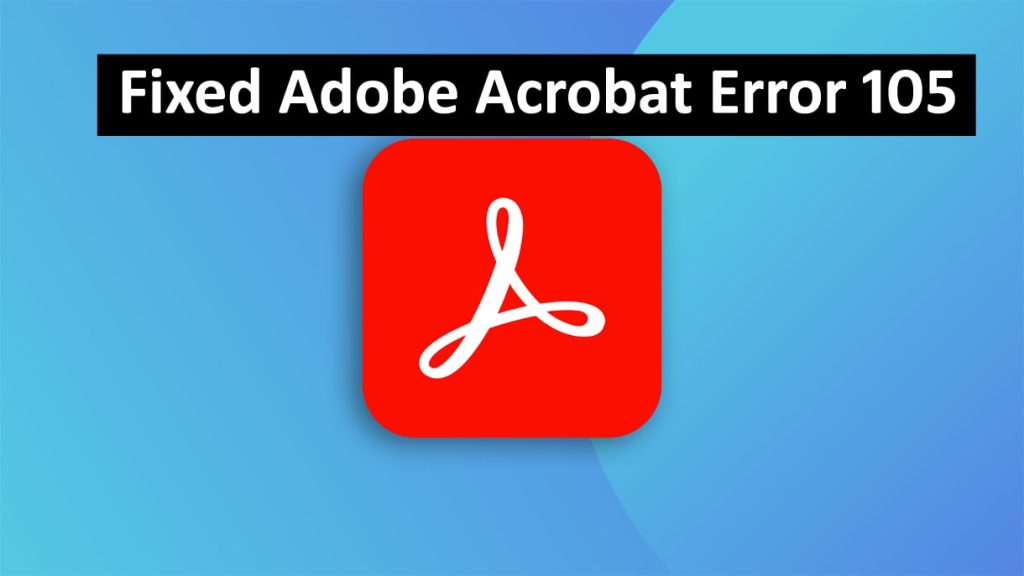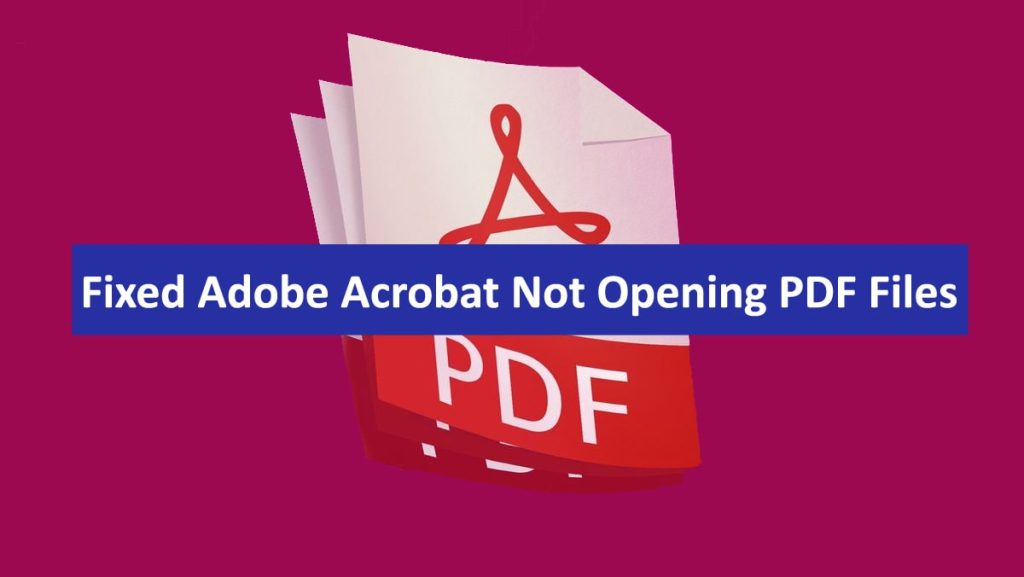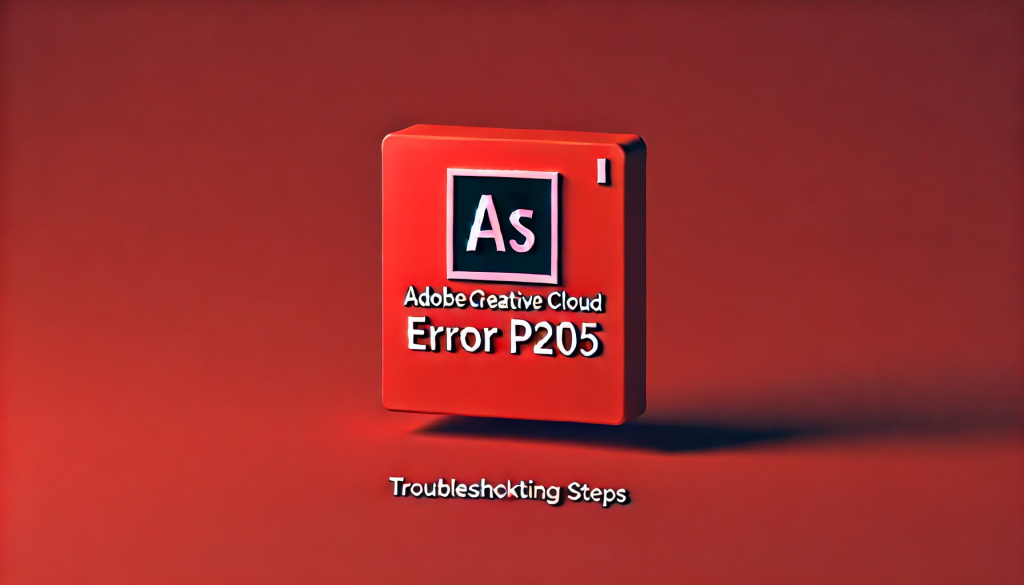Adobe Acrobat is a powerful tool for managing PDF files, but as with any other software, it may have errors. Adobe Acrobat Error 105 is one common problem that users encounter. This error usually pops up when trying to open or save a PDF file and can become frustrating, especially if you are working on some important documents. In this guide, we will take you through the step-by-step process of resolving Adobe Acrobat Error 105 and get back to your work without any further interference.
Read: How to Fix Adobe Creative Cloud Installation Error 201
What is Adobe Acrobat Error 105?
Usually, Adobe Acrobat Error 105 in Adobe Acrobat relates to network communication malfunctioning. It often appears when Adobe Acrobat experiences problems connecting to a network resource like a server-stored file or an external location; alternatively, there might be something wrong with its ability to process PDF files as well. Understanding the root causes of this error is crucial for effective troubleshooting.
Why Does Adobe Acrobat Error 105 Occur?
There could be several reasons why you might face Error 105 in Adobe Acrobat:
- Network Issues: When your internet connection is unstable or there’s an issue with the network in which the PDF file resides, then it becomes hard for Adobe Acrobat to access the file hence resulting in error 105.
- Corrupted PDF File: Sometimes if the actual PDF file is corrupt or has been only partially downloaded by Adobe Acrobat, then it can’t open properly leading to this error.
- Outdated Adobe Acrobat Version: The Use of an outdated version of Adobe Acrobat leads to compatibility problems with certain PDF documents causing errors.
- Problems with Adobe Acrobat Installation: At times, installation of adobe acrobat gets corrupted leading various errors including error 105.
- Security Settings or Antivirus Interference: Some security settings or antivirus programs may stop Adobe Acrobat from getting hold of PDF files thus modifying them hence this kind of error message.
How to Fix Adobe Acrobat Error 105
Now that we understand what could cause it, let’s look at the solutions.
1- Check Your Network Connection
Firstly, ensure that your network connection is stable. If you have a PDF file stored on a network drive or an external server, do the following:
- Test Your Internet Connection: Verify that you have an internet connection that is stable and working properly. This can be done by opening any webpage or another online resource.
- Copy the PDF Locally: When it is possible to copy the pdf file from the network location to a local drive, and then open it again. This can help bypass any network-related issues.
2- Repair or Re-download the PDF File
You will need to fix or re-download if it’s corrupted, your partially downloaded PDF file:
- Re-download the File: Attempt downloading the same PDF from the internet again from reliable sources.
- Use PDF Repair Tools: You can easily find some tools on the Internet for repairing corrupted files in PDF format. Try one of the trusted sources and try opening in Adobe Acrobat again.
3- Update Adobe Acrobat
Many errors including Error 105 can be prevented by having the latest version of Adobe Acrobat:
- Check for Updates: Go to the Help menu after opening Adobe Acrobat and select “check for updates”. Download and install if there are any available updates.
- Reinstall Adobe Acrobat: If updating doesn’t work, consider reinstalling the software to ensure all components are correctly installed.
4- Make Changes to Your Security Settings or Antivirus Software
Sometimes the antivirus software or security settings you use may be blocking Adobe Acrobat from accessing particular files:
- Turn Off your Antivirus for a Moment: Temporarily turn off the antivirus software and check if it is possible to open that PDF. If this fixes the error, you might need to modify your antivirus program’s settings for Adobe Acrobat to work effectively.
- Modify Security Settings within Adobe Acrobat: Visit the Preferences menu in Adobe Acrobat and find your way to the Security (Enhanced) tab. This would allow you to make adjustments on how free the software can be in terms of getting into files.
5- Repair an Installation of Adobe Acrobat
The problem might be persistent because of corrupted installers for Adobe Acrobat.
- Adobe’s Repair Tool Works Just Fine: Open up Adobe Acrobat, select “Repair Installation” under the help menu, and respond to queries accordingly as shown by the prompts given.
Conclusion
Adobe Acrobat Error 105 can be very irritating especially when urgent access is required to important PDFs. However, understanding some causes like network problems, corruption of docs, outdated applications or even security settings will enable you to know how and what remedy should be used on them.
In case it involves updating of Adobe Acrobat application repairing it or modifying your network setting this manual provides ways through which such cases could be handled so that one resumes working with minimal disturbances.
Should nothing work out even after trying all these recommendations, then contact Adobe support directly. Always remember keeping your software updated and having a stable network connection will help you avoid such situations next time.