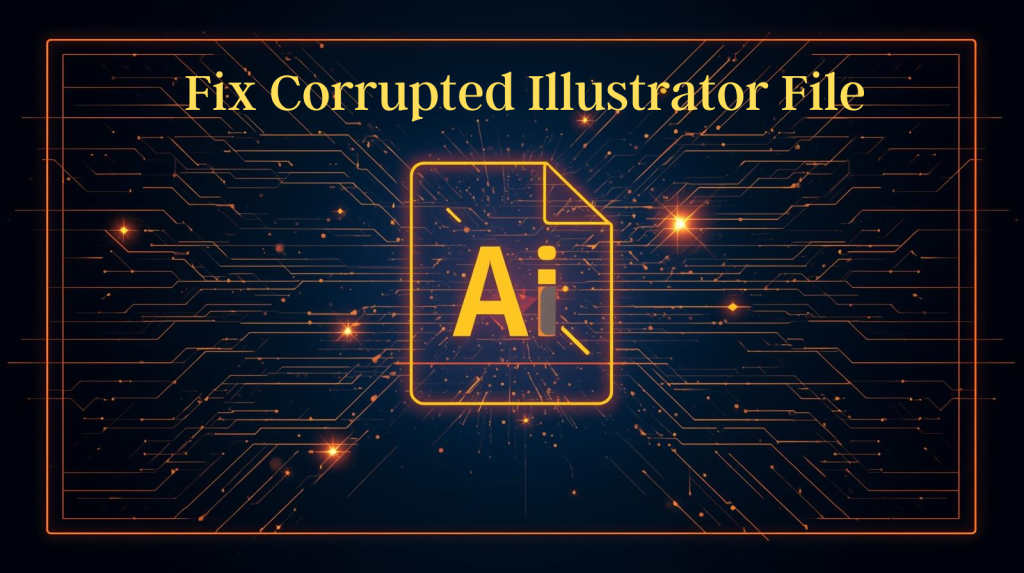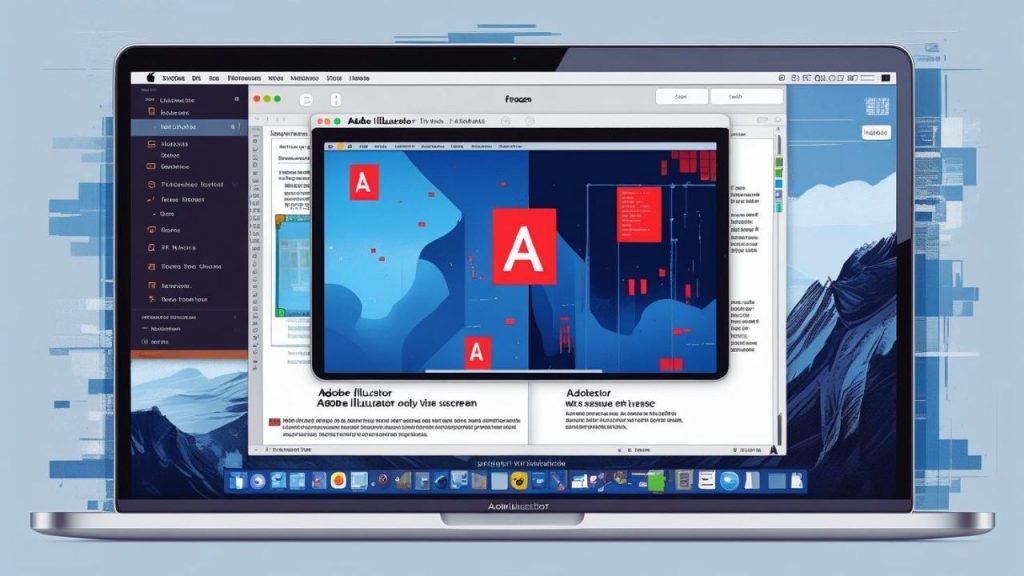Adobe Illustrator is a pleasure to work in for designers, artists, and producers. Nothing, however, stunts productivity like opening a file and seeing an error message such as “The file is damaged and could not be repaired.” If you have experienced this problem, you are in good company. Corrupted Illustrator files (.ai) can have several sources, but the good news is that there are dependable methods to retrieve your work. In this article, we’ll get in-depth about how to fix a corrupted Illustrator file so that you can follow the step-by-step instructions without being a tech guy. From quick fixes to more time-consuming recovery efforts, we’ll go over some tested methods for un-fucking your designs. When you’re finished with this, you’ll be armed and ready to manage this irritating problem and even fend it off down the line.
Also Read: How Do I Resolve Adobe Premiere Pro Export Errors?
Why Does the Illustrator File Get Corrupted?
Before we can fix corruption, let’s investigate the causes it. This is the kind of knowledge that can keep you from making mistakes in the future. Common causes include:
- Software Crashes: Sometimes, when Illustrator freezes or crashes during saving the file, it will prevent the write from completing properly and cause partial or corrupted data.
- Hardware Problems: Your hard drive, power supply, or even RAM problem may lead to corrupt files during either the write or read processes.
- Incompatible Versions: Problems may occur when a file is opened in Illustrator with an older or newer version of Illustrator.
- Virus or Malware: This is unlikely, but it’s possible that a virus has infected your system and modified a file.
- Network Storage Issues: Storing files over shaky networks, such as cloud services with low mobile signal strength, comes with risks.
- Big File Sizes: Drawings with a lot of effects, images, and layers may crash your browser.
In fact, identifying these triggers is the first step to any Illustrator file corruption solution. Alright, let’s start solving the problem.
Basic Troubleshooting Steps to Fix a Corrupted Illustrator File
Begin with the basics, many issues are solved simply without requiring fancy tools. Always make a copy of the file to prevent further damage.
1. Restart and Retry
Sometimes, the issue is temporary. Shut down Illustrator, restart your computer, and then try to open the file. This is to clear temporary bugs in the memory or the Java cache.
2. Open in a New Version of Illustrator
If you have access to several versions, attempt opening the file in a previous or later version. One example would be to save it locally on your C: drive initially, thus avoiding potential network hiccups. This is the most basic step, which Adobe advises.
3. Recover from Auto-Save or Backup
Illustrator has built-in auto-save features. Browse for the system temporary folder (in Windows, C:\Users\YourUsername\AppData\Local\Temp; in Mac,/Users/YourUsername/Library/Application Support/Adobe/Adobe Illustrator/) and check whether recovery files with names similar to “recovery_[filename]. ai”. Open and save them as new files.”
4. Use PDF Compatibility
Illustrator will typically contain PDF information. Try opening the. AI file into Acrobat Reader or Pro. If that opens, save as a PDF, reopen in Illustrator, and re-save as an AI format. It exploits the embedded PDF to work around damage in the native AI structure.
They’re quick steps, and no additional software is necessary, making it great for beginners.
Advanced Recovery Methods for a Corrupted Illustrator File Solution
If you’ve tried the simple fixes with no success, progress to more technical methods. These are less aggressive and tools that Adobe builds in or small adjustments.
Enable Content Recovery Mode
Adobe supports a working damage mode to restore files as much as possible. Here’s how:
- Close Illustrator if it’s open.
- Find the preferences folder: On Windows, navigate to C:\Users\YourUsername\AppData\Roaming\Adobe\Adobe Illustrator [version]\en_US\AIPrefs. And for Mac it’s ~/Library/Preferences/Adobe Illustrator [version] Settings/en_US/AIPrefs.
- Launch one text editor application like Notepad or TextEdit, and open the file AIPrefs.
- You’ll want to search for “enableContentRecovery” and then change the value from 0 to 1. And if it’s not, add the line: /enableContentRecovery 1
- Save and reopen Illustrator. Load the file you were working on, it’ll ‘recover’ anything it can.
In this mode, a scrape rebuild is run on potentially salvagable sections it may not be successful in recovering all of the data.
Drag and Drop Method
Try dragging the corrupt file into an already open Illustrator Window instead of using File > Open. You may get asked if you wish to scale it, and you can opt for importing only part of the model. This gimmick is a cheat to your usual access routine.
Extract Data Manually
For the tech-savvy PornHub’er, open. AI file in a text editor, it’s a bit XML-based. Find readable portions such as paths or text copy, then paste into a new Illustrator file. Warning (this can be messy and opens even more doors to corruption).
Using Third-Party Recovery Tools
When Adobe’s tools don’t cut it, you have always been able to rely on purpose-built software. These tools scan and repair. AI files at a deeper level.
Recovery Toolbox for Illustrator
This specialized software is developed to work with. AI recovery. So download from a reliable site and install it. Then follow these steps:
- First, launch the tool and select your corrupt file.
- Select a recovery mode (such as the Standard or Advanced).
- Review the recoverable items and save them to a new file.
It is user-friendly and frequently does what others cannot.
Wondershare Repairit or Similar
Software such as Wondershare Repairit supports several formats, including AI. Just upload your file and scan everything, remove or fix broken links. These deal with problems such as header corruption or invalid structuring.
Always check downloaded files with antivirus software. Backup originals.
You can find these processes on YouTube through video tutorials, and they will show you the recoveries that are happening during playback.
Effective Tips to Prevent Future Corruption
Prevention is better than cure. Implement these habits:
- Regular Backups: Time Machine (Mac) or File History (Windows) could work, as well as using cloud services such as Google Drive or Dropbox that save past versions of your documents.
- Save Often: Auto Save in Preferences>File Handling & Clipboard and select frequently for the interval.
- Work Locally: You don’t want to edit project files on networks or external drives; copy them over to your local first.
- Update Software: To fix any bugs, keep your Illustrator and OS updated.
- Monitor Your Hardware: Perform disk checks (CHKDSK on Windows, Disk Utility on Mac) as often as you can.
- Streamline Files: Split big projects up into smaller files or asset-linked files for simpler construction.
When you adhere to these, you’ll reduce the number of Corrupted Illustrator File fixes you require.
Conclusion
A Corrupted Illustrator File can cause panic, but don’t worry, there are methods for recovering your work. Whether you’re employing simple restarts or more complicated measures such as content recovery mode and other third-party software, there’s a gamut of solutions to suit your skill level. And remember: Always work on copies and be patient. Rushing can make things worse. If all else fails, you can always go for professional data recovery to save any important files. By understanding what’s causing it, making fixes, and changing your behavior, you’ll be better able to protect the things you make. Stay designing!