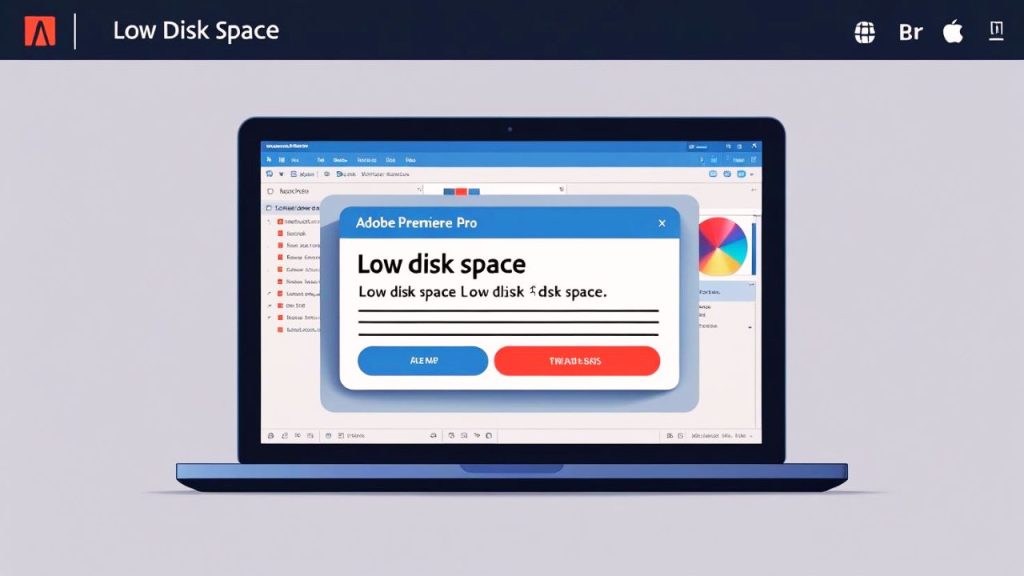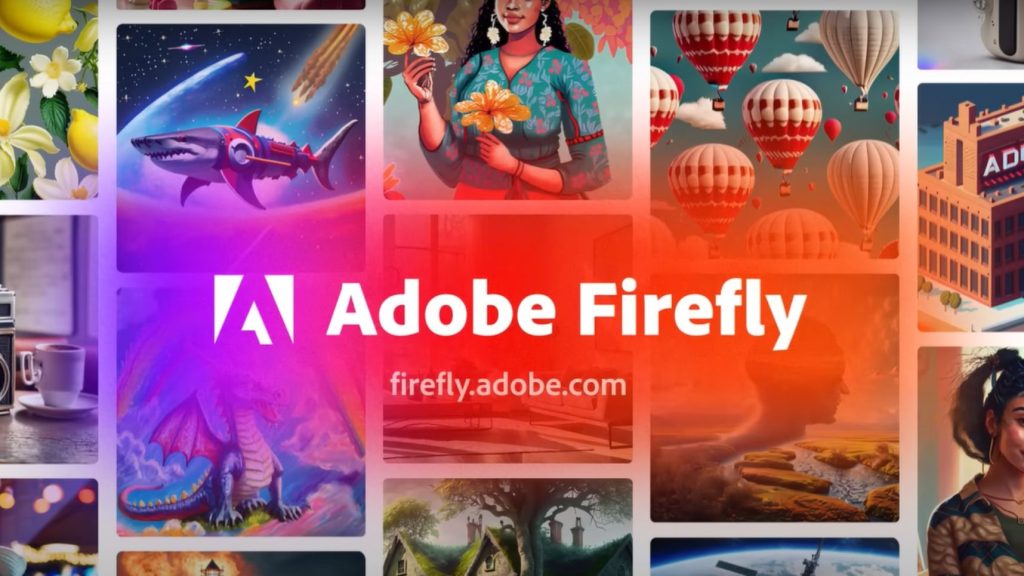Encountering the Adobe Low Disk Space Error isn’t fun, especially not when you’re in the middle of your creative work on either Photoshop, Premiere Pro, or Illustrator. This error occurs when your computer is short of storage space and Adobe applications are not running well. And the good news is that you can quickly fix this problem with a few simple steps. In this article, we will guide you through practical fixes on how to solve the Adobe Low Disk Space Error, so you can keep your creative developments steady without any interruption.
Read: How to Fix Adobe Creative Cloud Error 131
Understanding the Adobe Low Disk Space Error
The Adobe Low Disk Space Error is a message that appears when your Adobe application believes there isn’t enough space on your computer’s primary drive (typically the C: drive if you are on Windows or your main drive on macOS). Adobe requires a shitload of storage space for temp files, cache, project data, and the like. When your disk is nearly full, these apps and other programs may fail to save files, open projects, or even start up, showing error messages such as “Low Disk Space” or “Scratch Disk Full.” Common culprits include reversed temp files, big project files, or just running out of space.
Steps to fix Adobe Low Disk Space Error
Below are some fixes to get rid of the Adobe Low Disk Space Error and how to optimize your computer for Adobe programs.
1. Check Available Disk Space
The first step is to determine how much free space you have on your drive. Adobe suggests the system should maintain between 20-30% of space free for optimum performance.
- Windows: Go to File Explorer, right-click on your C: drive, and choose “Properties.” Check the “Free Space” value.
- macOS: Open the Apple menu, click on “About This Mac,” and navigate to the “Storage tab to see available free space.
If you get less than 10-20 GB free, you probably need to free up space.
2. Clear Temporary Adobe Files
Adobe programs create temporary files that can use a lot of hard disk space. Deleting these files may fix the Adobe Low Disk Space Error.
- Locate Temporary Files:
- Windows: Navigate to C:\Users\ \[Your Username]\AppData\Local\Temp.
- macOS: ~/Library/Caches/TemporaryItems or /tmp.
- Search for files that begin with “Adobe” or are otherwise associated with Adobe apps (e.g., Photoshop Temp).
- You can safely remove these files; they are recreated if required.
Tip: Use Adobe’s built-in cache-clearing utilities. In Photoshop, for example, go to Edit > Purge > All to purge the cache.
3. Free Up Disk Space
If your drive is still a little low on space, try these steps to save a few additional megabytes or even gigabytes:
- Uninstall Unused Apps: Use Control Panel (Windows) or your Applications folder (macOS) to get rid of apps that languish unused.
- Remove Large Files: Find and remove unwanted bulky files, like outdated videos, downloads, or archived projects. Employ tools like Disk Cleanup (Windows) or Storage Management (macOS).
- Transfer Files to External Storage: Back up huge media files or projects to an external hard drive, or store them in the cloud with Google Drive or Dropbox.
- Empty Recycle Bin/Trash: Make sure deleted files are deleted for good by emptying the Recycle Bin (Windows)/Trash (macOS).
4. Change Adobe Scratch Disk Settings
For content creation tools such as those from Adobe, there is a hard drive (or RAID) that serves as something called a “scratch disk,” which is simply a place for the application to use as virtual RAM when there’s not enough real RAM. You can meet with the Adobe Low Disk Space Error if the default scratch disk (which is your C: drive) is full. To fix this:
- Launch your Adobe program (ex, Photoshop).
- Navigate to Edit > Preferences > Scratch Disks (Windows) or [App Name] > Preferences > Scratch Disks (macOS).
- Choose another drive of a sufficient size (an external or secondary internal one).
- To change the application name, restart it.
Note: Make sure the chosen scratch disk offers a minimum free space for heavy tasks like video editing or large graphic projects.General-1# Making the Scratch Disks: Select the Additional Plug-in Folder in the Preferences menu.
5. Update Adobe Software
Adobe’s older programs may have programming flaws that can result in low system disk storage consumption and thus the Adobe Low Disk Space Error. Make sure your Adobe Creative Cloud app and individual apps are up to date:
- Open the Adobe Creative Cloud desktop application.
- Go to “Apps” and look for updates.
- Update your Adobe software. Check for any available updates.
6. Optimize System Performance
System performance could be an additional problem, which can be due to low disk space. To ensure the Adobe Low Disk Space Error does not return, optimize your computer device now:
- Run Disk Cleanup Tools: Run the built-in Disk Cleanup tool, or a third-party tool such as CCleaner, to clear out old files.
- Uncheck items: On startup, to lower background tasks to minimize the use of resources. Also, with Task Manager on Windows or Activity Monitor on Mac
- Upgrade Storage: If your drive is frequently full, consider upgrading to a larger SSD or adding an external drive for Adobe projects.
7. Reinstall Adobe Software
If you find it Mozilla Firefox has become your default browser, to fix your browser, SD is full of Chrome issues, you will need to organize your browser extensions to check the extensions. Reinstalling the software can help:
- Uninstall the problematic Adobe software through Adobe Creative Cloud.
- Restart your computer.
- Reinstall the app through the Creative Cloud app.
Be sure to check if your drive has enough free space (at least 20 GB) before you reinstall.
How to Avoid Adobe Low Disk Space Errors in the Future
Follow this guidance to prevent the Adobe Low Disk Space Error:
- Monitor Disk Space: Don’t forget to monitor disk space with system tools.
- Utilize External Drives: Save project files on an external or secondary drive to prevent your main drive from being bogged down.
- Clean Cache: Clean your Adobe caches and temporary files every now and then.
- Make the Project Files Compact: Pack or store older projects to get space.
Conclusion
The Adobe Low Disk Space Error can also block your creative flow; however, there is an easy fix for it if you know how to handle it. You can fix and avoid this error by checking disk space, clearing temporary files, changing scratch disk settings, and optimizing your system. Use the steps above to ensure that your Adobe apps run well, so you can work without a hassle. If none of it worked, perhaps you should contact the support of Adobe.