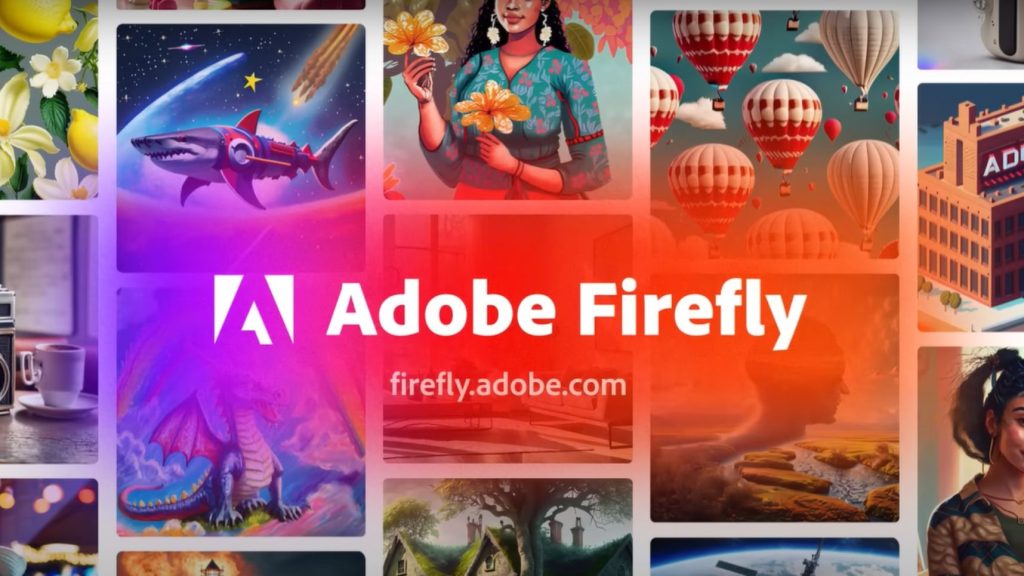Adobe Creative Cloud Error 131 is really a disappointing issue that occurs when a user attempts to either update, install or uninstall something from an Adobe application using the Creative Cloud application. This failure can present itself in forms such as “Creative Cloud update failed” and “Unable to sync” and stems from conflicting background processes, bad files, and system configurations. In this in-depth, SEO-optimized guide, we’ll provide you with step-by-step solutions to fix the Adobe Creative Cloud Error 131 so you can continue to work on your creative projects without any hiccups.
Read: How To Fix Adobe Acrobat Error Code 16
Understanding Adobe Creative Cloud Error 131
Adobe Creative Cloud Error 131 is a runtime issue that pops up whenever a program like Adobe Content Synchronizer, Creative Cloud Libraries Synchronizer, Creative Cloud Content Manager, or Node, the background services, conflicts with the media application’s functionality. It could have to do with corrupted installation files outdated system settings, or a conflict with an antivirus program. The exact cause is important to know so you can apply the right fix, and the solutions below are intended to do that for the most common culprits. Here are some methods to fix cloud error 131 and help rid of these oversights.
Method 1: Close Conflicting Background Processes
The reason for Adobe Creative Cloud Error 131 is Conflicting Background processes. Ending these tasks can sometimes make the problem go away.
For Windows:
- Open Task Manager: Press the Ctrl + Alt + Delete keys and click Task Manager. If not extended, then click More Details.
- Find Processes: Locate Creative Cloud Content Manager, Adobe Content Synchronizer, Creative Cloud Libraries Synchronizer, and Node in the Tasks tab.
- Terminate processes: Right-click each of the processes and click End task. On the History tab, check if a link to the processes is linked and active.
- Try again: Close the Creative Cloud app and try to install or update again.
For macOS:
- Open Activity Monitor: Navigate to Finder > Go > Utilities > double-click Activity Monitor.
- Search for Processes: Enter Creative Cloud Content Manager in the search field and click on it, then quit. Choose Force Quit if prompted.
- Repeat for Other Processes: Repeat the process for Adobe Content Synchronizer, Creative Cloud Libraries Synchronizer, and Node.
- Try again: Restart Creative Cloud and see if you receive the same error.
This solution is usually the fastest way to solve Adobe Creative Cloud Error 131 as it will take out any process causing conflicts.
Method 2: Try the Adobe Creative Cloud Cleaner Tool
When Force Quitting Processes Doesn’t Work Sometimes, Clean or Uninstall Corrupt Installations with the Adobe Creative Cloud Cleaner Tool
- Download the Tool: Go to Adobe’s website and download the Creative Cloud Cleaner Tool.
- Run as Administrator: Right-click the Creative_Cloud_Uninstaller you downloaded and select Run as Administrator. Exe and choose Run as administrator.
- Choose Repair options: From the options to repair the Creative Cloud app. Just follow the instructions and you’ll be good to go.
- Uninstall as a last resort: If repair still doesn’t work, run the tool again, choose Uninstall, then reinstall Creative Cloud from the Adobe website.
- Reboot Your Computer: Turn it off and on, and recover your files for a fresh start.
This is a great tool to solve the Unsaved Adobe Creative Cloud Error 131 because of the corrupt installation of the software.
Method 3: Run Disk Cleanup and System File Checks
The Adobe Creative Cloud Error 131 may also happen due to a corrupted system or temporary files. You can also clean up your disk and fix system files.
- Run Disk Cleanup: Right-click your primary drive (usually the C drive), click Properties, and click the Disk Cleanup button. Clear temporary files, thumbnails, and the Recycle Bin.
- Execute SFC Scan: Run Command Prompt as admin, enter sfc /scannow, and press Enter to fix corrupt files.
- Execute DISM: Input DISM /Online /Cleanup-Image /RestoreHealth and click Enter to repair the Windows system image.
- Reboot and Try Again: Restart your computer and test the operation in Creative Cloud.
This technique makes certain that there is nothing wrong with the files that can cause Adobe Creative Cloud Error 131.
Method 4: Disable Antivirus Temporarily
There are scenarios where Antivirus might be blocking the Creative Cloud processes, leading to Adobe Creative Cloud Error 131.
- Disable Antivirus: Open your antivirus program and disable it.
- Convey the Action: Update or install via Creative Cloud.
- Add To Exceptions: If working, add the Creative Cloud app and all processes related to it to the exception list of your antivirus to avoid such things from happening in the future.
- Re-enable Antivirus: It’s always good to have antivirus activated for safety.
It’s important to check if any third-party security software is blocking any Creative Cloud capabilities.
Method 5: Reinstall Adobe Creative Cloud
If none of the above methods work, you can fix the stubborn error by reinstalling the Creative Cloud app.
- Uninstall Creative Cloud: Navigate to the following location: Control Panel > Programs > Programs and Features, select Adobe Creative Cloud, and then click the Uninstall button.
- Download Fresh Installers: Head over to Adobe’s website and download the most recent Creative Cloud installer.
- Install and test: Install the app again, log in and try the task once more.
Reinstalling provides a cool start, making it vulnerable to problems, Adobe Creative Cloud Error 131.
Method 6: Try updating the operating system
A legacy OS may conflict with the Creative Cloud, which may cause the Adobe Creative Cloud error 131.
- Check for Updates: For Windows, navigate to Settings > Update & Security > Windows Update > Check for updates. On macOS, open System Preferences > Software Update.
- Install Updates: Run them to download and install updates.
- Reboot and test: Quit and try your operation again in Creative Cloud.
By ensuring that you have the latest version of the operating system, you’ll cut down on compatibility-related issues as well.
Conclusion
Certainly, Adobe Creative Cloud Error 131 can be a source of interruption in your workflow, but using this guide to close conflicting processes, Cleaner Tool, performing system file checks, disabling antivirus, reinstall Creative Cloud, and updating your OS, you can fix it successfully. Begin with the least complex solution, such as closing background applications, then proceed to reinstall if necessary. Always be updated and backed up to prevent this or any other kind of error in the future. Additional information: If the problem continues, contact Adobe Support for help. By reading this article, you will be able to fix Adobe Creative Cloud error 131 and continue designing.