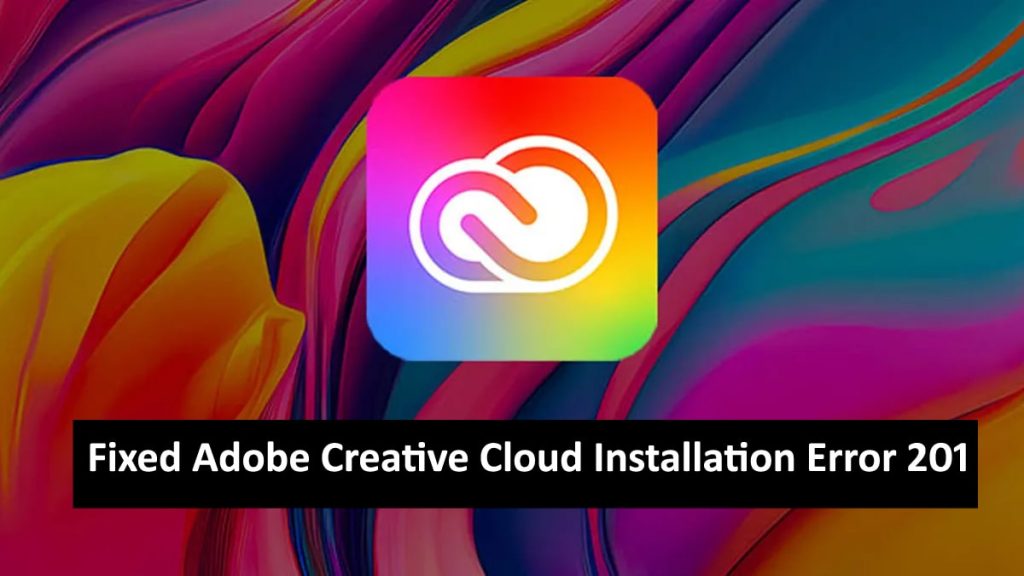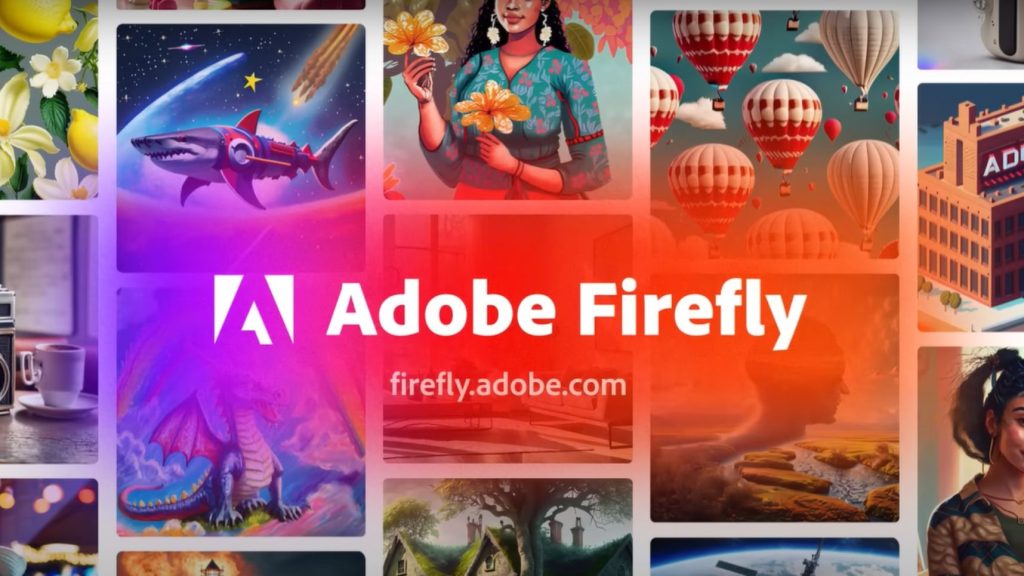How to Fix Adobe Creative Cloud Installation Error 201- Adobe Creative Cloud comes with a suite of software for graphic design, video editing, web development, and photography. It is a must-have application for creative professionals who sometimes run into installation problems like Error 201. This problem usually signifies network issues that prevent the Creative Cloud app from downloading necessary files. In this guide, we will explore the causes of Adobe Creative Cloud Installation Error 201 in detail and offer solutions to the problem.
Read: How to Delete Pages from PDF in Adobe Acrobat Reader 2024
Why Adobe Creative Cloud installation error 201
Error 201 often arises due to network connectivity problems that can be caused by various things such as:
- Unstable Internet Connection: This may break the continuity of the download process because it could be weak or intermittent.
- Firewall and Antivirus Settings: Overly strict security settings might block or decline downloads of Creative Cloud files.
- Proxy and Network Configuration: Wrong network configurations or the use of a proxy server would interfere with your download.
- A Problem With Adobe Servers: Sometimes, this issue could be emanating from their servers that are experiencing downtime or high usage.
Steps to Resolve Adobe Creative Cloud Installation Error 201
1- Check Your Internet Connection
- Ensure stability in your internet connection. Restart your router or switch to a wired connection if you’re on Wi-Fi.…
- To confirm that there’s internet access go on other websites and do a speed test.
2- Adjust Firewall and Antivirus Settings
- Disable temporarily your firewall and antivirus software so that they don’t block your download; if the installation proceeds well then it means you should add CC as an exception in those locations.
- Make sure these URLs are whitelisted: *.adobe.com, *.adobe.io, *.adobelogin.com, and *.creativecloud.adobe.com.…
3- Reconfigure Network Settings
- Deactivate proxies momentarily to check if any of them are causing this trouble.…
- Make sure your network configuration allows secure (HTTPS) page browsing; also see whether DNS settings are properly done.
4- Use an Alternative Network
Try another network if possible as this will help you determine whether it’s your network’s problem or not.
5- Clear Cache and Temporary Files
- Sometimes this can resolve downloading issues
- Delete any Adobe-related temporary files in these folders:
- Windows: C:\Users[Your Username]\AppData\Local\Temp
- macOS: ~/Library/Caches
6- Update Adobe Creative Cloud App
- Make sure you’re using the latest version of the CC app as some older versions may have bugs causing installation errors.…
- To Update Adobe Creative Cloud, open the app and go to Help > Check for Updates.
7- Check Adobe Server Status
- Check if there are any ongoing issues with Adobe servers by visiting the Adobe System Status page. Wait until it is resolved if there is a known issue.
Conclusion
While frustrating, encountering Error 201 during the installation of Adobe Creative Cloud can usually be solved through a few troubleshooting steps. By ensuring that you have a stable internet connection, adjusting firewall & antivirus settings, reconfiguring network settings, and updating the Creative Cloud app, you can overcome this stumbling block. However, if it continues to persist then you might need to get in touch with customer support at adobe.com for more help.